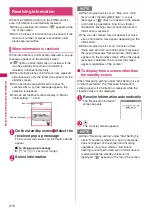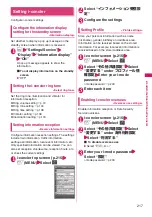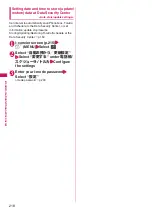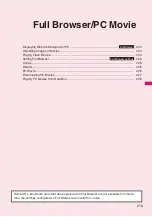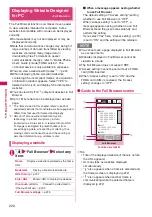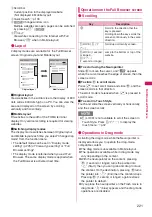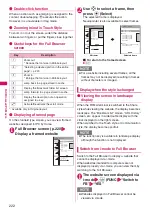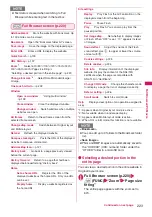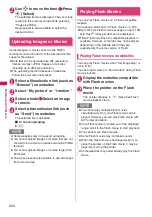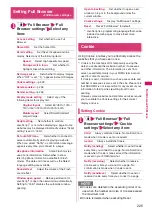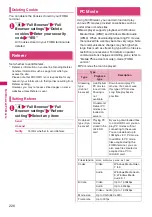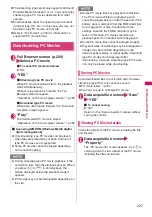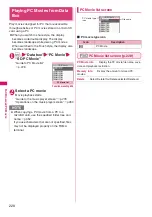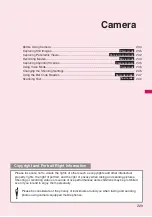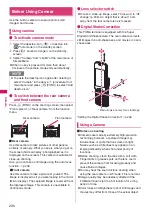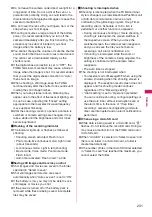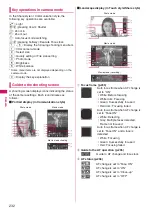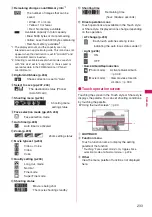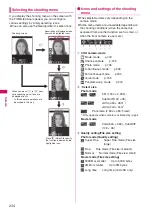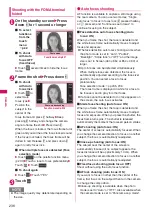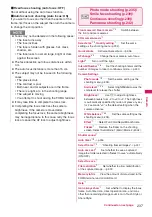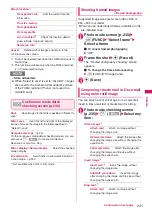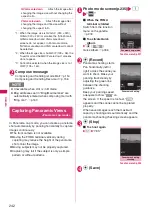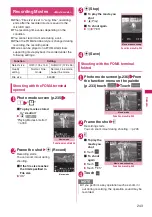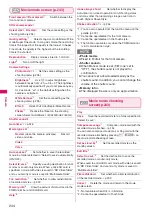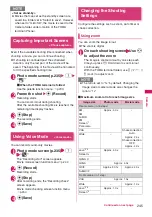230
Camera
Before Using Camera
Use the built-in camera to capture photos (still
images) and movies.
Using camera
●
To activate camera mode
①
Select the desktop icon (
) or desktop info
(
Photo mode) on the standby screen
②
Press
@
(1 second or longer) on the standby
screen
③
Select “Camera” from “LifeKit” of the main menu or
Simple Menu
z
When no key is pressed for more than about
3 minutes, the camera mode ends automatically.
●
To switch between the rear camera
and front camera
Press
u
(FUNC) on the shooting screen, then select
“Front camera” or “Rear camera” from the function
menu.
■
Rear camera
Use this camera to take pictures of other people,
animals or scenery. What you see is what you get on
the screen (Normal display: photographed as it is
displayed on the screen). This camera is suitable for
close-up shooting.
Also, you can take a still image using the auto focus
function.
→
p.236
■
Front camera
Use this camera to take a picture of yourself. The
image is displayed as if you were looking in the mirror
(Mirror display). The captured image is reversed from
the displayed image. This camera is unavailable in
Continuous mode.
●
Lens selector switch
z
To take a close-up image, select “Close-up” in “AF
change” (p.236). An object that is about 10 cm
away from the rear camera lens is focused.
●
Digital Shake Correction
This FOMA terminal is equipped with the Super
Digital Anti-Shake feature. The rear camera corrects
still images in 6 anti-shake axes, and movies in 4 anti-
shake axes.
“Setting the Digital Shake Correction”
→
p.246
Using a Camera
■
Notes on shooting
z
Cameras are made by extremely high-precision
technology, however, a captured image may
include lines or spots that look dark or bright.
Noises such as white lines may appear on an
image particularly when shot under poorly lit
locations.
z
Before shooting, clean the lens with a soft cloth.
Fingerprints or grease spots on the lens could
prevent the camera from focusing properly and
cause blurred images.
z
You may hear the sound of lens working when
using the rear camera in AF mode. This is normal.
z
Image quality may be adversely affected if the
FOMA terminal is left in a hot location for a long
period of time.
z
Color tones and brightness in shot still images and
movies may differ from those of the actual object.
N
z
To paste the desktop icon again after deleting it,
select “Camera” in the above
③
(procedure from
main menu) and press
u
(FUNC) to select “Add
desktop icon”.
Rear camera
Front camera
* Red arrows are only for a still image
Summary of Contents for PRIME series N-01A
Page 22: ......
Page 104: ......
Page 268: ......
Page 328: ......
Page 410: ......
Page 436: ......
Page 450: ......
Page 514: ...512 Appendix Troubleshooting Memo ...
Page 515: ...513 Appendix Troubleshooting Memo ...
Page 516: ...514 Appendix Troubleshooting Memo ...
Page 517: ...515 Appendix Troubleshooting Memo ...
Page 518: ...516 Appendix Troubleshooting Memo ...
Page 519: ...517 Appendix Troubleshooting Memo ...
Page 520: ...518 Appendix Troubleshooting Memo ...
Page 521: ...519 Appendix Troubleshooting Memo ...
Page 522: ...520 Appendix Troubleshooting Memo ...
Page 523: ...521 Index Quick Manual Index 522 Quick Manual 536 ...
Page 598: ...Kuten Code List ...