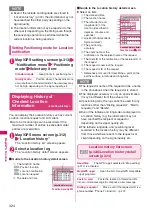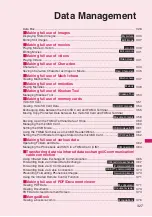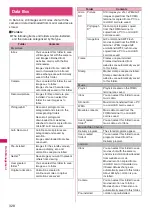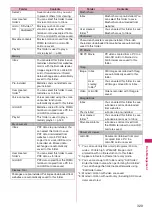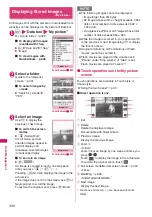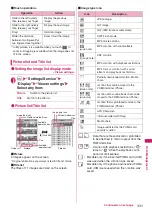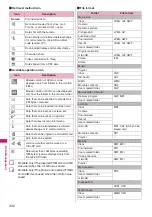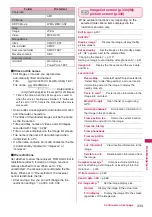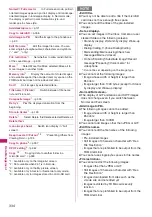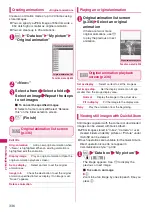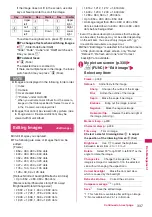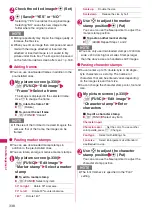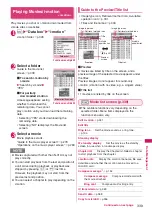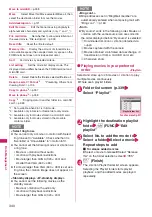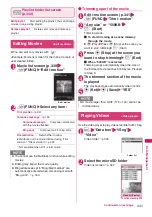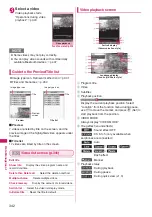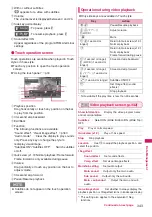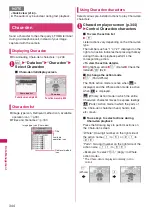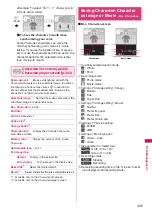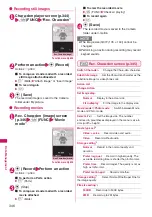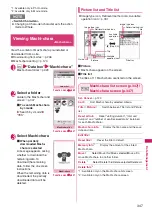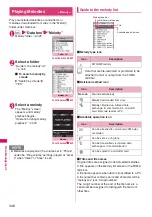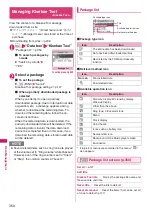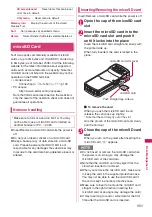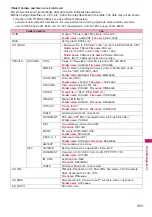338
Data Manageme
nt
2
Check the edited image
X
d
(Set)
3
d
(Save)
X
“YES” or “NO”
Selecting “YES” overwrites the original image.
Selecting “NO” saves the new image to the
folder where the original is stored.
●
Adding frames
z
You can use downloaded frames in addition to the
pre-installed ones.
1
My picture screen (p.330)
X
u
(FUNC)
X
“Edit image”
X
“Frame”
X
Select a frame
The image is displayed in the selected frame.
Use
v
to change the frame.
■
To rotate the frame 180
°
X
o
(Rotate)
■
To cancel the set frame
X
u
(FUNC)
X
“Cancel”
●
Pasting marker stamps
z
You can use downloaded marker stamps in
addition to the pre-installed ones.
z
You can rotate, enlarge or reduce marker stamps.
1
My picture screen (p.330)
X
u
(FUNC)
X
“Edit image”
X
“Marker stamp”
X
Select a marker
stamp
■
To edit a marker stamp
X
u
(FUNC)
X
Select any item:
90º to right
……
Rotate 90º clockwise.
90º to left
……
Rotate 90º counterclockwise.
180º
……
Rotate 180º.
Scale up
……
Double the size.
Scale down
……
Reduce the size by half.
2
Use
b
to adjust the marker
stamp position
X
d
(Put)
You can also use the Neuropointer to adjust the
marker stamp position.
■
To paste another marker stamp
X
o
(Add)
X
Repeat Steps 1 and 2
●
Pasting character stamps
z
You can enter up to 15 double-byte or 30 single-
byte characters as a stamp. The number of
characters that can be entered varies depending
on the image size and font size.
z
You can change the character stamp color, font and
size.
1
My picture screen (p.330)
X
u
(FUNC)
X
“Edit image”
X
“Character stamp”
X
Enter
characters
■
To edit a character stamp
X
u
(FUNC)
X
Select any item:
Character input
Character color
……
Set the color. To use another
color palette, press
o
(Change).
Font type
……
Select Gothic/Ming-cho.
Font size
……
Select Enlargement size/Standard
size/Reduction size.
2
Use
b
to adjust the character
stamp position
X
d
(Put)
You can also use the Neuropointer to adjust the
character stamp position.
N
z
Editing repeatedly may impair the image quality or
increase the file size.
z
When you edit an image then compose and send
mail with the image attached or inserted, the
attached or inserted image is not saved to My
picture under Data box. The image can be saved
on the Sent mail detail screen after sent.
→
p.168
N
z
If the size of the trimmed or resized image is the
same as that of the frame, the image can be
framed.
N
z
You can only use downloaded stamps of 240 dots
wide × 240 dots high or smaller. Stamps larger
than the above size are handled as GIF images.
N
z
The font thickness is specified in the “Font”
setting.
Summary of Contents for PRIME series N-01A
Page 22: ......
Page 104: ......
Page 268: ......
Page 328: ......
Page 410: ......
Page 436: ......
Page 450: ......
Page 514: ...512 Appendix Troubleshooting Memo ...
Page 515: ...513 Appendix Troubleshooting Memo ...
Page 516: ...514 Appendix Troubleshooting Memo ...
Page 517: ...515 Appendix Troubleshooting Memo ...
Page 518: ...516 Appendix Troubleshooting Memo ...
Page 519: ...517 Appendix Troubleshooting Memo ...
Page 520: ...518 Appendix Troubleshooting Memo ...
Page 521: ...519 Appendix Troubleshooting Memo ...
Page 522: ...520 Appendix Troubleshooting Memo ...
Page 523: ...521 Index Quick Manual Index 522 Quick Manual 536 ...
Page 598: ...Kuten Code List ...