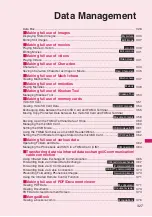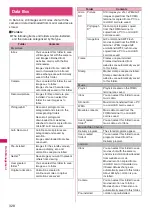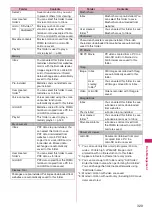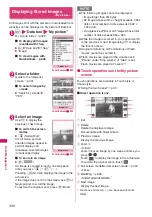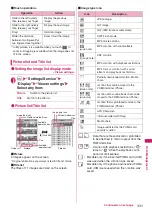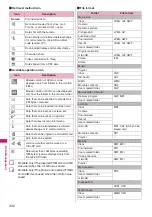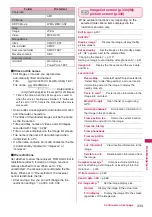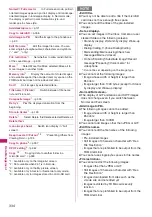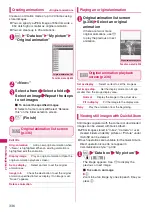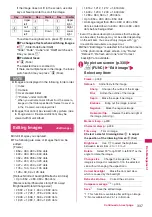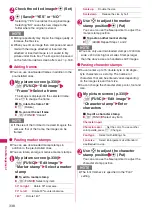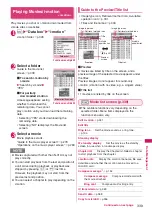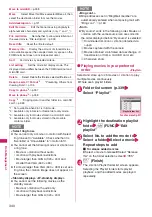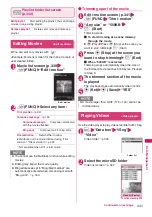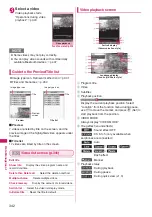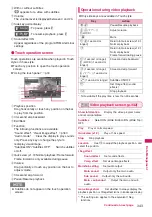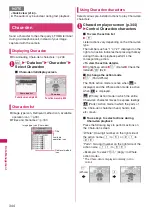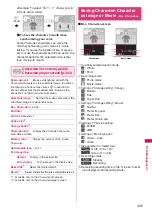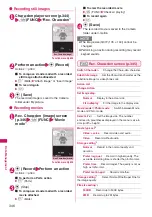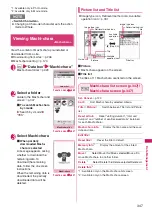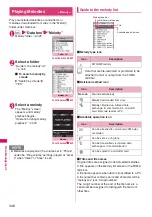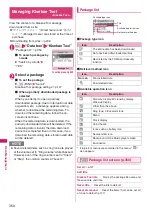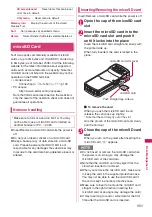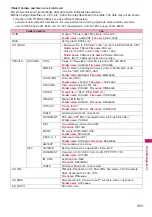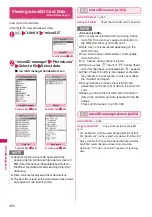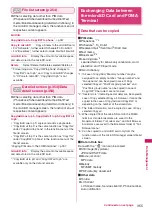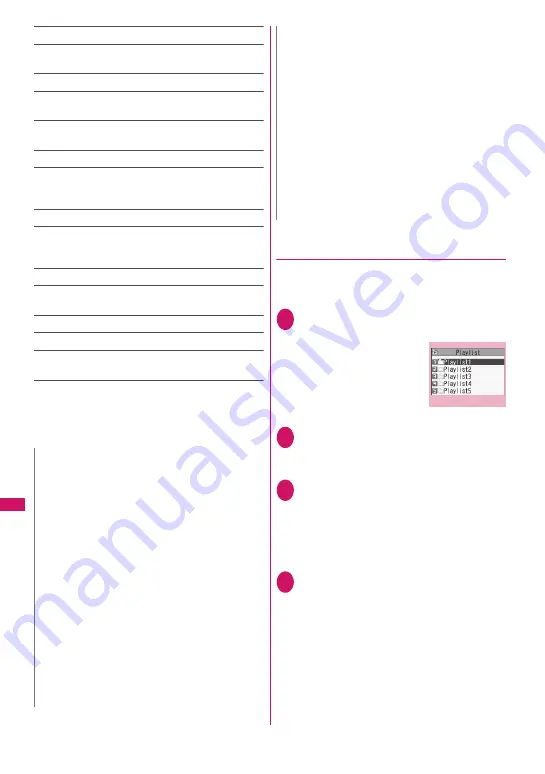
340
Data Manageme
nt
Move to microSD
→
p.358
Move
……
Select Move this/Move selected/Move all, then
select the destination folder to move the movies.
Add desktop icon
→
p.121
Edit file name
……
Edit the file name using single-byte
alphanumeric characters and symbols (only “-” and “_”).
File restriction
……
Set whether to allow redistribution of
the saved movie. “File restriction”
→
p.333
Reset title
……
Reset the title to default.
Memory info
……
Display the amount of stored movies
and available space (the occupied memory space on the
FOMA terminal does not include secret data).
Sort
……
Sort movies by selected criteria.
List setting
……
Set the movie list display mode. The
displayed menu differs between the FOMA terminal and
microSD card.
Delete
……
Select Delete this/Delete selected/Delete all.
Keep in secret
⇔
Put out
*2
……
“Preventing Others from
Viewing Data”
→
p.135
Copy to phone
*3
→
p.357
Move to phone
*4
→
p.358
Copy
*3
……
“Copying data to another folder in a microSD
card”
→
p.358
*1 : Not available when 2in1 is in B mode.
*2 : Available only in Secret or Secret data only mode.
*3 : Available only for movies stored in a microSD card.
*4 : Available only for movies stored in the movable
contents folder.
●
Playing movies in your preferred
order
<Playlist>
Select and store up to 25 movies or i-motion to play
multiple movies continuously.
z
There are 5 playlist folders.
1
Folder list screen (p.339)
X
Select “Playlist”
2
Highlight the destination playlist
folder
X
u
(FUNC)
X
“Edit
playlist”
3
Select No. to add the movie to
X
Select a folder
X
Select a movie
X
Repeat steps to add
■
To release added movies
X
Select a movie to release
X
Select “Release
this” on the folder selection screen
X
“YES”
4
o
(Finish)
The i-motion Playlist folder list screen appears.
Selecting the Playlist folder starts playlist
playback, and the added movies are played
repeatedly.
N
<Select ring tone>
z
You can set only a movie or i-motion with Select
ring tone set to “Available”. Check whether it is
“Available” or “Unavailable” in “i-motion info”.
z
You cannot set the following movies or i-motion as
a ring tone:
• Movie or i-motion without audio
• i-motion with playback restrictions
• Movie larger than QVGA (320 × 240) and
smaller than VGA (640 × 480)
z
If a movie larger than VGA (640 × 480) is set as a
ring tone, the i-motion image does not appear on
the screen.
<Stand-by display> <W-stand-by display>
z
You cannot set the following movies as the
standby screen:
• Movie or i-motion with audio only
• i-motion with playback restrictions
• Movie larger than QVGA (320 × 240)
<Blog cont.>
z
Blog addresses set in “Blog/Mail member” are
automatically entered when composing mail with
“Blog cont.”.
→
p.163
<Sort>
z
“By source” sorts in the following order. Movies or
i-motion with the same source icon are sorted in
the order displayed before “By source” is selected.
①
Downloaded i-motion or i-motion obtained via
i-
α
ppli
②
Movies captured with the camera
③
Movies obtained via infrared data exchange, iC
transmission or from a microSD card, etc.
④
Chara-den shots
N
Playlist folder list
Function menu
¨
p.341
Summary of Contents for PRIME series N-01A
Page 22: ......
Page 104: ......
Page 268: ......
Page 328: ......
Page 410: ......
Page 436: ......
Page 450: ......
Page 514: ...512 Appendix Troubleshooting Memo ...
Page 515: ...513 Appendix Troubleshooting Memo ...
Page 516: ...514 Appendix Troubleshooting Memo ...
Page 517: ...515 Appendix Troubleshooting Memo ...
Page 518: ...516 Appendix Troubleshooting Memo ...
Page 519: ...517 Appendix Troubleshooting Memo ...
Page 520: ...518 Appendix Troubleshooting Memo ...
Page 521: ...519 Appendix Troubleshooting Memo ...
Page 522: ...520 Appendix Troubleshooting Memo ...
Page 523: ...521 Index Quick Manual Index 522 Quick Manual 536 ...
Page 598: ...Kuten Code List ...