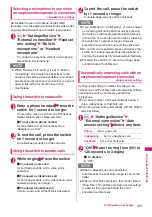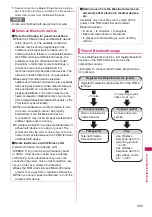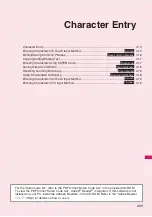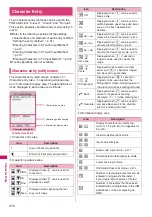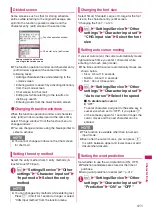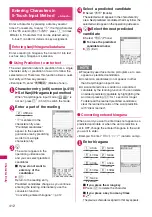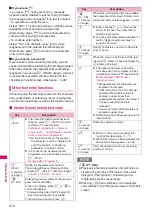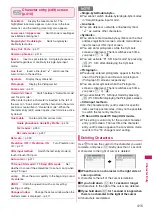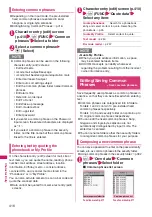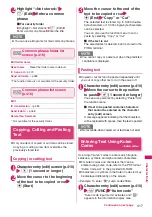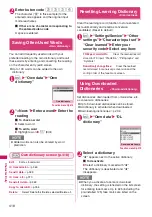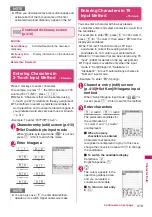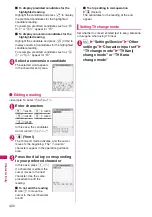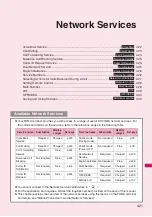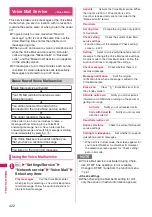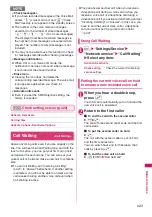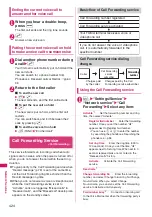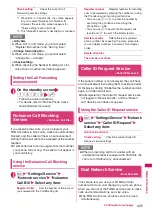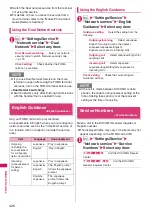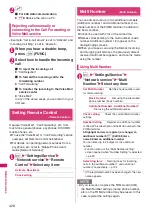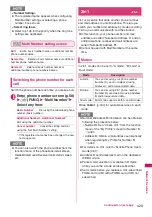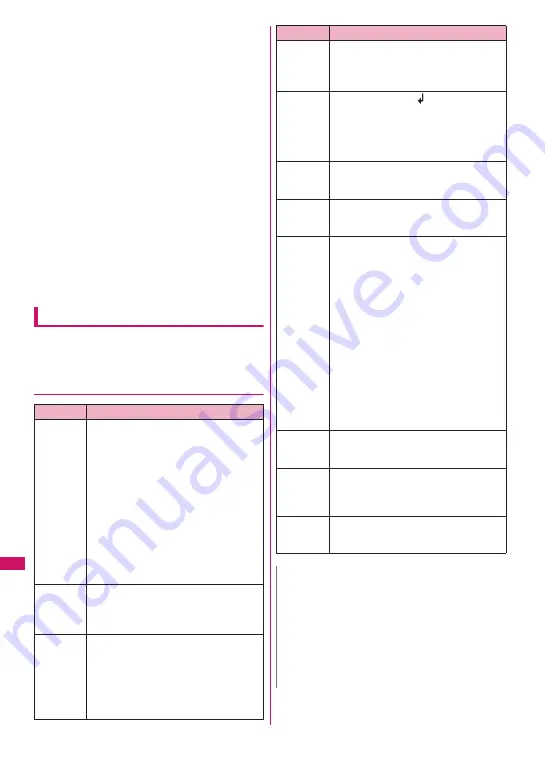
414
Character
Entry
■
If you press
y
If you press
y
during text entry, a message
appears asking whether to exit text entry. However,
this message does not appear if no text is entered.
<To quit without saving the text>
Select “YES”. The previous screen or standby screen
reappears without saving the entered text.
Alternatively, press
y
to exit the character entry
screen without saving the entered text.
<To continue entering text>
Select “NO”. The character entry (edit) screen
reappears with the entered text still displayed.
Alternatively, press
t
to return to the character
entry (edit) screen.
■
If you receive a voice call
If you receive a voice call during text entry, you can
answer the call without disturbing the text being entered.
When the call ends, the character entry (edit) screen
reappears. You can use
i
(MULTI) during a voice call
to display the task switch screen and return to the
character entry (edit) screen while talking.
→
p.381
Other text entry functions
When changing the text entry method on the character
entry (edit) screen or entering symbols or pictograms,
you can use useful keys as well as the function menus.
●
Useful keys to assist text entry
Key
Description
o
(Chrct)
z
The character method switches each
time you press
o
(Chrct) in 5-touch
method or T9 input method.
Alphabetic (single-byte)
→
Numeric
(single-byte)
→
Kanji/Hiragana (double-
byte)
→
Katakana (single-byte)
*Use the function menu “Single-byte/
Double-byte” to switch “Single-byte”
and “Double-byte” in Katakana,
Alphabetic or Numeric mode.
z
In 2-touch mode, double-byte and
single-byte switch each time you press
o
(Chrct).
Double-byte
→
Single-byte
o
(Chrct)
(1 second
or longer)
Switch the character entry method.
The mode switches as follows each time
you press
o
(Chrct) (1 second or longer).
5-touch
→
2-touch
→
T9 input
p
(PI
・
SB)
Enter pictograms/symbols continuously or
enter face marks/URLs.
In the list is display, press
o
or
p
to
switch tab displays.
* Displayed only when the Pictograph D
(Deco-mail pictogram) is available.
To end continuous entry, press
t
.
p
(PI
・
SB)
(1 second
or longer)
When Deco-mail pictograms are available,
the categorized Pictograph D (Deco-mail
pictogram) entry screens appear.
→
p.155
w
z
Enter a line feed “
” and move the
cursor to the next line (other than in
numeric input mode).
z
You can enter “dakuten/han-dakuten” or
switch “Upper case/Lower case” in
5-touch or 2-touch.
w
(1 second
or longer)
Specify characters you want to decorate,
copy or paste.
z
When the cursor is at the end of the text,
pressing
j
enters a space and pressing
g
enters a line feed.
q
z
The upper case/lower case mode
switches each time you press this key
in alphabetic mode of T9 input method.
Mode released
→
Shift mode
→
CapsLock mode
•
Mode released: All characters are
entered in lower case.
•
Shift mode: Only the first character
entered after switching mode is
entered in upper case, then
subsequent characters are entered
in lower case (Shift mode is
released).
•
CapsLock mode: All characters are
entered in upper case.
z
Switch Kanji input/Hiragana input in T9
input method.
q
(1 second
or longer)
Paste the copied or cut text.
r
z
Return to the previous reading in 5-
touch mode. (Example:
え→う
)
z
When Deco-mail can be composed, the
decoration menu appears.
→
p.156
r
(1 second
or longer)
Undo the operation such as converting,
pasting or cutting.
N
<
p
(PI
・
SB)>
z
Previously entered pictograms and symbols are
stored in the first line of Pictogram, Deco-mail
pictogram (Pictograph D), Double-byte and
Single-byte screens respectively.
z
Pressing
u
(Full) switches to the full-display
and switches to the Pictograph screen or Symbols
screen.
Key
Description
Summary of Contents for PRIME series N-01A
Page 22: ......
Page 104: ......
Page 268: ......
Page 328: ......
Page 410: ......
Page 436: ......
Page 450: ......
Page 514: ...512 Appendix Troubleshooting Memo ...
Page 515: ...513 Appendix Troubleshooting Memo ...
Page 516: ...514 Appendix Troubleshooting Memo ...
Page 517: ...515 Appendix Troubleshooting Memo ...
Page 518: ...516 Appendix Troubleshooting Memo ...
Page 519: ...517 Appendix Troubleshooting Memo ...
Page 520: ...518 Appendix Troubleshooting Memo ...
Page 521: ...519 Appendix Troubleshooting Memo ...
Page 522: ...520 Appendix Troubleshooting Memo ...
Page 523: ...521 Index Quick Manual Index 522 Quick Manual 536 ...
Page 598: ...Kuten Code List ...