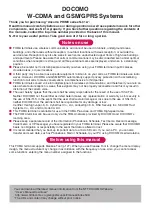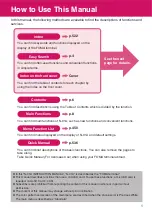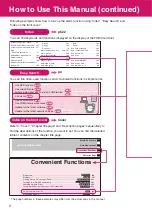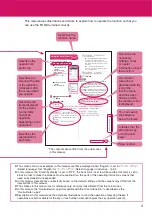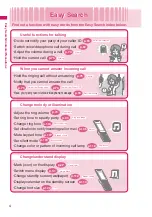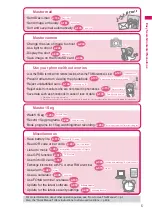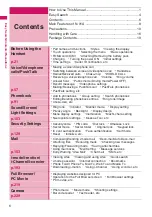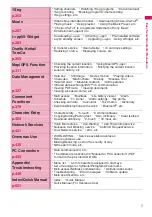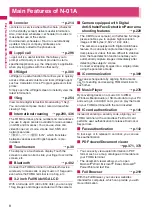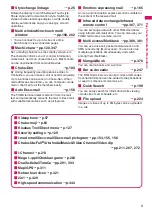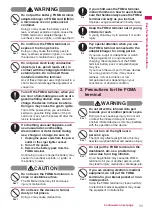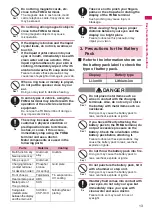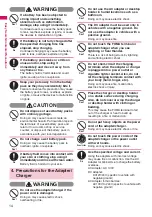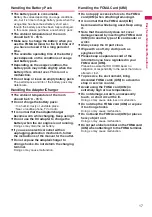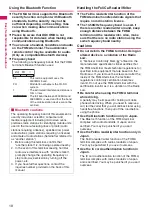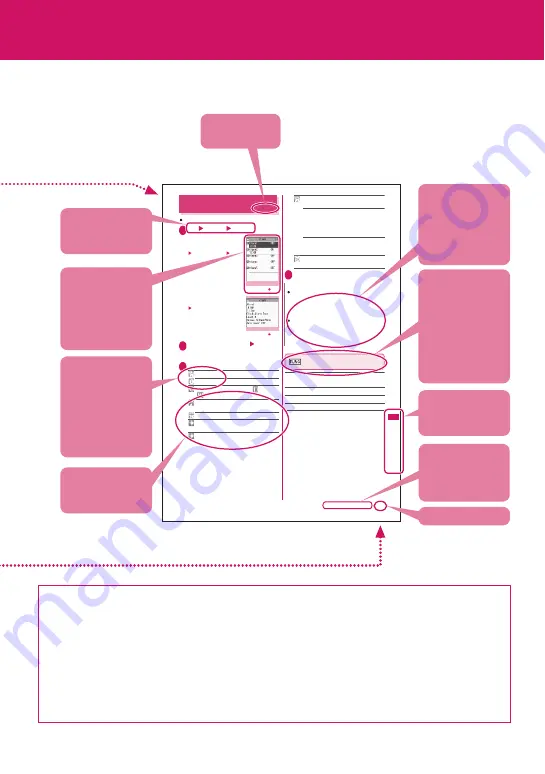
3
z
The screens shown as examples in this manual are those displayed when “English” is set for “
バイリンガル
”
(Select language). Set “English” for “
バイリンガル
” (Select language) in advance.
→
p.54
z
In this manual, the “Stand-by display” is set to “OFF”, the back color is set to white and the font color is set to
black in order to make the screens most readable. Also, the parts of the operating instruction screens that
need an explanation are expanded.
z
In this manual, descriptions are basically based on the default settings, and the screens may differ from the
descriptions in this manual.
z
The screens in this manual are for reference only, and may look different from the actual ones.
z
In this manual, the “Osaifu-Keitai i-
α
ppli compatible with the IC card function” is described as the
“Osaifu-Keitai i-
α
ppli”.
z
Descriptions in this manual use the simple key illustrations to show the operation of pressing the key. If
operations are both available for the key or touch screen, description gives the key operation priority.
384
Continued on next page
s
n
oi
t
c
n
u
F
t
n
ei
n
e
v
n
o
C
Using the Alarm Function
<Alarm>
Up to 10 alarms can be added.
1
i
“LifeKit” “Alarm”
■
To switch on/off without
changing the current
settings
Highlight an alarm
p
(ON/OFF)
“ON” and “OFF” toggle each
time you press
p
.
■
To check the current
settings
Select a setting item
2
Highlight an item to set
o
(Edit)
3
Select any item:
Edit title
Time setting
……
Enter time to sound an alarm.
Repeat
……
Select 1 time/Daily (
)/Select
day (
).
Alarm tone
……
Select an alarm tone from the
clock alarm tone, melody, i-motion or music folder.
Volume
……
Use
c
to adjust the alarm volume.
Illumination
……
Select a flashing color for
illumination.
Pattern
……
Select a flashing pattern for
illumination.
Snooze setting
……
Set whether to use a
snooze (repeating) alarm.
ON
……
Enter the number of times to ring (01 to
10 times) and the ringing interval (01 to
10 minutes). The alarm tone (about 1 minute)
rings repeatedly for the set number of times at
set interval.
OFF
……
Enter the ringing time (01 to
10 minutes). The alarm tone keeps sounding
for the specified duration.
Auto power ON
……
Set whether to
automatically power on at the alarm time.
4
o
(Finish)
Alarm list screen (p.384)/Alarm
detail screen (p.384)
Edit
Display detail
*
……
Display the alarm content.
Finish (Set this)
……
Activate an alarm.
Release this
……
Release an alarm.
Release all
……
Release all set alarms.
*: Available only on the alarm list screen.
Alarm list
Function menu p.384
Alarm detail
Function menu p.384
N
When PIN1 code entry set is set to ON and the
power is automatically turned on to sound an
alarm, the Alarm Tone sounds even if a melody,
i-motion or song downloaded from sites is set as
an alarm tone.
Set “Auto power ON” to “OFF” and then turn off
your FOMA terminal near electronic equipment
that contains high-precision mechanisms or
handles delicate signals, or inside an airplane,
hospital, or other area where use is prohibited.
This manual uses illustrations and marks to explain how to operate the function so that you
can use the FOMA terminal correctly.
Describes the
function name.
Describes the
operation on
each step.
Describes the
explanation of
each item.
The function
menu title is
described with the
icon of the
function menu
and the screen
name on which
the function menu
is displayed.
Describes the
screen at the time
of the operation.
Compare it with
the screen when
you operate.
You can search
the chapters
using the index.
Page number
Indicates that the
descriptions go
on to the next
page.
Describes the
necessary
settings, notes
or useful
information about
the function.
Describes the
items displayed
on the screen
(some items
cannot be
operated
depending on the
operation).
* The contents above differ from the actual ones
in this manual.
Summary of Contents for PRIME series N-01A
Page 22: ......
Page 104: ......
Page 268: ......
Page 328: ......
Page 410: ......
Page 436: ......
Page 450: ......
Page 514: ...512 Appendix Troubleshooting Memo ...
Page 515: ...513 Appendix Troubleshooting Memo ...
Page 516: ...514 Appendix Troubleshooting Memo ...
Page 517: ...515 Appendix Troubleshooting Memo ...
Page 518: ...516 Appendix Troubleshooting Memo ...
Page 519: ...517 Appendix Troubleshooting Memo ...
Page 520: ...518 Appendix Troubleshooting Memo ...
Page 521: ...519 Appendix Troubleshooting Memo ...
Page 522: ...520 Appendix Troubleshooting Memo ...
Page 523: ...521 Index Quick Manual Index 522 Quick Manual 536 ...
Page 598: ...Kuten Code List ...