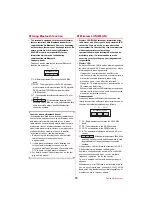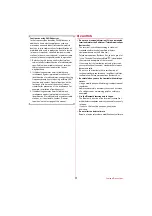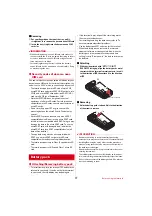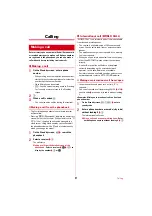Before using the terminal
18
❖
Precautions on charging
・
If you use applications while charging, it may take time
to complete charging or charging may not complete
because applications use battery power. It is not a
defect of the terminal.
・
It is normal for the terminal or AC adapter to become
warm while charging. When the terminal becomes
warm, charging may stop temporarily for the safety.
When the terminal becomes extremely hot, stop using
immediately.
・
The following conditions will lead to a charging error
and the indicator light turns off. Charging restarts
when the charging becomes possible.
- When the power voltage of the battery pack becomes
out of chargeable range
- When temperature of the battery pack or the terminal
becomes out of chargeable range
・
If charging takes for very long time, a charging error is
notified and the indicator light turns off. Remove the
terminal from the charger and then recharge it.
・
When power voltage of the battery pack is abnormal,
charging error occurs and the indicator light flashes.
Remove the terminal from the charger or remove the
battery pack and then recharge it.
・
When charging starts with the battery empty, the
terminal may not be immediately activated after
turning the power ON. In this case, charge the terminal
while keeping it turned OFF, and turn it on after a
while.
・
Right after the battery pack is removed and reattached,
the correct battery level may not be shown. While
using, the battery level indicator is corrected.
・
For charging time., see "Main specification".
❖
Battery pack life
・
The battery pack is a consumable part. Each time it is
charged, time available with each charging reduces.
Talking on the phone for a long time while charging
may reduce the battery pack lifetime.
・
When a time available with each charging is reduced
to about a half from that of a new battery, replacement
of the battery is recommended because it is near the
end of life. The battery pack may swell out as it comes
to near the end of its lifetime depending on the usage
conditions, but it is not a problem.
❖
Available charging adapter
For details, refer to the operation manual of AC adapter
or DC adapter.
AC Adapter 05 (optional) :
Between 100V and 240V AC.
AC Adaptor has a plug dedicated to 100V AC (for
domestic use). When using the AC adapter in the
range of AC 100V and 240V overseas, a conversion
plug adapter applicable to the country you are staying
is required. Also, do not charge the battery with a
transformer for overseas travel.
DC Adapter 05 (optional) :
Use for charging in a car.
◆
Charging with desktop holder
Charging with supplied Desktop Holder F49 and optional
AC Adapter 04 is described.
a
Insert a microUSB plug of AC adapter into the
external connection jack on the back side of the
desktop holder horizontally with engraved side
facing up
b
Insert the terminal into the Desktop Holder
・
Make sure the orientation and connect correctly. If
you force to connect, damage may occur.
c
Insert the AC adapter's power plug into an outlet
・
Indicator light lights red while charging. If the
indicator light does not turn on, push the terminal
into the desktop holder until it turns on.
・
Indicator light turns off when charging is complete.
d
When charging is complete, unplug the AC adapter's
power plug from the wall outlet and remove the
terminal from the desktop holder
e
Remove microUSB plug from the desktop holder
✔
INFORMATION
・
Do not hold a strap etc. between the terminal and desktop
holder.
・
In-put specification of Desktop Holder F42 is 5.0V 1.5A.
However you can use it combining with AC Adapter 04 (Out
put 5.0V 1.8A).
・
Connect specified AC adapter to the desktop holder.
Charging