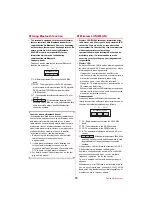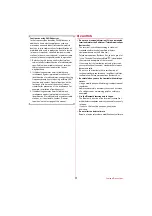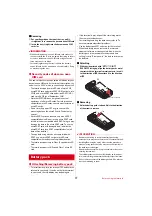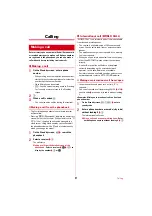Before using the terminal
19
◆
Charging with AC adapter
Charging with the optional AC Adapter 04 is described.
a
Open the external connection jack cap of the
terminal, insert the microUSB plug of the microUSB
cable horizontally into the external connection jack
with engraved side facing up
b
Insert the AC adapter's power plug into an outlet
・
Indication light lights red while charging, and turns
off when charging is complete.
c
When charging is complete, remove the AC adapter's
power plug from the wall outlet
d
Remove the microUSB plug from the terminal and
close the external connection jack cap of the terminal
◆
Charging with a PC
If you connect the terminal with a PC using a USB Cable
A to C 01 (optional), you can charge the terminal with a
PC.
・
When a screen of new hardware detection or
operation selection appears on the PC, close the
terminal.
◆
Turning power ON
1
Press
f
for 2 seconds or more
The terminal vibrates once, after a short time a
waterproof confirmation message is displayed, and
Standby screen will appear.
・
The terminal may turn on by pressing
f
several
times in a row instead of pressing it for 2 seconds
or more.
・
When the terminal is turned on for the first time
◆
Turning power OFF
1
Press
f
for 2 seconds or more
The terminal vibrates twice, a shutting down
message is displayed, and the terminal turns off.
For the first time you turn the power ON, a confirmation
screen appears. Make settings or perform operations as
required. The settings can be changed later.
・
After turning ON for deleting all the data, the setting
screen is displayed in the same way.
・
If you turn the power OFF with some settings not made
in the initial settings, unset items appear again when
you turn the power ON next time.
・
If the confirmation screen of sending the terminal error
information is displayed, press
g
.
1
On the screen for preparation before using
the terminal,
g
2
Following the onscreen instructions to set
each item
音声読み上げ
(Text-to-speech)
:
Set whether to let
the terminal read information on the screen or
operation.
メニュー形式
(Menu form) :
Select the menu format.
端末暗証番号
(Terminal security code) :
Change the
terminal security code for operating each
terminal.
・
By default, "0000" is set.
歩数計/活動量計
(Pedometer/Activity meter) :
Enter and set the height/weight.
→
p.xxx
3
On the docomo service setting screen,
g
4
Check each caution and press "
同意する
(Agree)"
5
Follow the onscreen instructions to set each
item
d
アカウント
(d account) :
Set the d account for
DOCOMO applications.
ドコモ位置情報
(docomo location information) :
Set
whether to provide the location information of
the terminal.
6
On the setting complete screen
g
The Standby screen appears.
Turning power ON/OFF
Initial settings