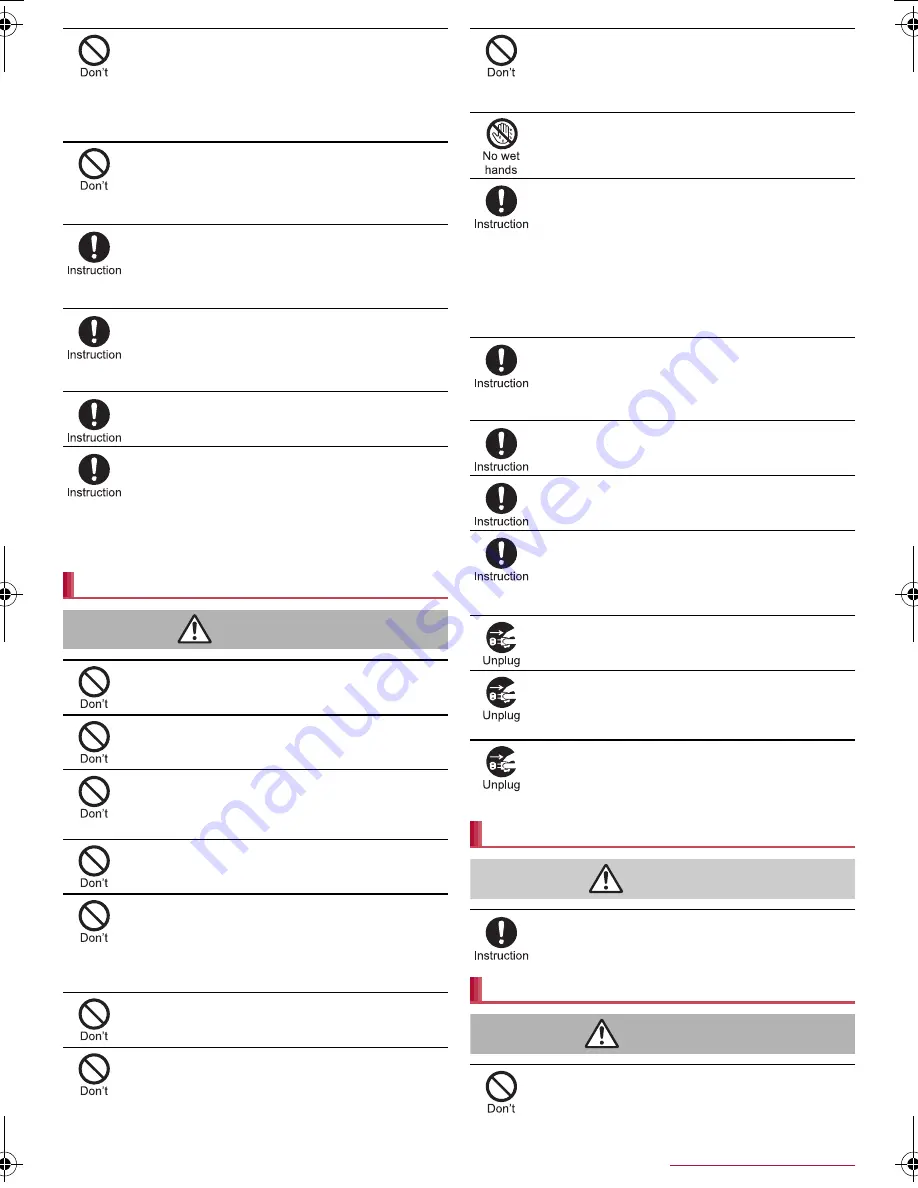
6
Contents/Precautions
SH-08E_E_01.fm
[6/11]
The surface of the display is covered with a
protective film for ensuring the security against any
damages caused by the tablet being dropped or
receiving a strong impact etc. Do not remove the
film forcibly or damage it.
Using the tablet with the film removed may damage the
display and cause bodily injury.
Do not dispose of the tablet in ordinary garbage.
May cause fires or damage to the environment. Take the
unnecessary tablet to a sales outlet such as a docomo Shop
or follow the instructions by a local institution that handles
used tablets.
If you use the tablet in a vehicle, contact the vehicle
manufacturer or dealer to check whether the
operation of the vehicle is affected by signals.
May interfere with the operation of electronic equipment in
some vehicle models. In this case, stop using the tablet.
Use of the tablet may cause skin irritations such as
itchiness, rashes or eczema in some people. If this
occurs, immediately stop using the tablet and seek
medical treatment.
For details on materials of each part
n
“Material list” on P. 7
Look at the display in a well-lit place, keeping a
certain distance from the screen.
Otherwise, eyesight may be weakened.
If the battery fluid etc. leaks, do not get the liquid on
your skin (face, hands, etc.).
May result in loss of eyesight or harm to your skin.
If the liquid comes into contact with your eyes, mouth, skin
or clothes, immediately rinse them with clean water.
If the liquid etc. comes into contact with your eyes or mouth,
see a doctor immediately after rinsing your eyes or mouth.
Handling adapters and desktop holder
Warning
Do not use if the cord of the adapter is damaged.
May cause fires, burns or electric shock.
Never use the AC adapter or the desktop holder in
humid locations such as a bathroom.
May cause fires, burns or electric shock.
The DC adapter should only be used in negative
grounded vehicles. Never use it in positive
grounded vehicles.
May cause fires, burns or electric shock.
Do not touch adapters or the desktop holder if you
hear thunder.
May cause electric shock.
Take care not to short-circuit the charger terminal
when connected to an outlet or cigarette lighter
socket. Also, take care not to allow any part of your
body (hands, fingers, etc.) to come into contact
with the charger terminal.
May cause fires, burns or electric shock.
Do not place heavy objects on the cord of the
adapter.
May cause fires, burns or electric shock.
When plugging/unplugging the AC adapter into/
from the outlet, do not allow metallic straps or other
metallic objects to come into contact with the
prongs of the plug.
May cause fires, burns or electric shock.
Never try to charge the battery when the tablet is
wet.
The adapter and desktop holder are not waterproof. May
cause electric shock, short circuit, etc. and lead to a
malfunction, fires or burns.
Do not handle the cord of the adapters, the desktop
holder or the outlet with wet hands.
May cause fires, burns or electric shock.
Always use the specified power supply and voltage.
When using overseas, use the AC adapter that is
available overseas.
Using the incorrect voltage may cause fires, burns or
electric shock.
AC adapter: 100V AC
DC adapter: 12/24V DC (for negative grounded vehicles
only)
AC adapter available overseas: 100 to 240V AC (Connect
only with a household AC outlet)
If the fuse in the DC adapter blows, always replace
it with a fuse of the specified type.
May cause fires, burns or electric shock. Refer to the
respective manuals for information on the correct fuse
specifications.
Wipe off any dust on the power plug.
May cause fires, burns or electric shock.
Fully plug the AC adapter into the outlet.
May cause fires, burns or electric shock.
Always grasp the adapters when unplugging the
power plug from the outlet or cigarette lighter
socket. Do not forcibly pull by the cord of the
adapter.
May cause fires, burns or electric shock.
Unplug the power plug from the outlet or cigarette
lighter socket when not using for a long time.
May cause fires, burns or electric shock.
Should water or other liquids enter the equipment,
remove the power plug from the outlet or cigarette
lighter socket immediately.
May cause fires, burns or electric shock.
Always unplug the power plug from the outlet or
cigarette lighter socket before cleaning the
equipment.
May cause fires, burns or electric shock.
Handling docomo mini UIM card
Caution
Be careful with the cutting surface when removing
the docomo mini UIM card.
May cause bodily injury.
Handling stylus pen
Warning
Do not swing the stylus pen toward people.
May hit you or others around you, resulting in bodily injury or
loss of eyesight.
SH-08E_E.book 6 ページ 2013年6月28日 金曜日 午後3時7分






































