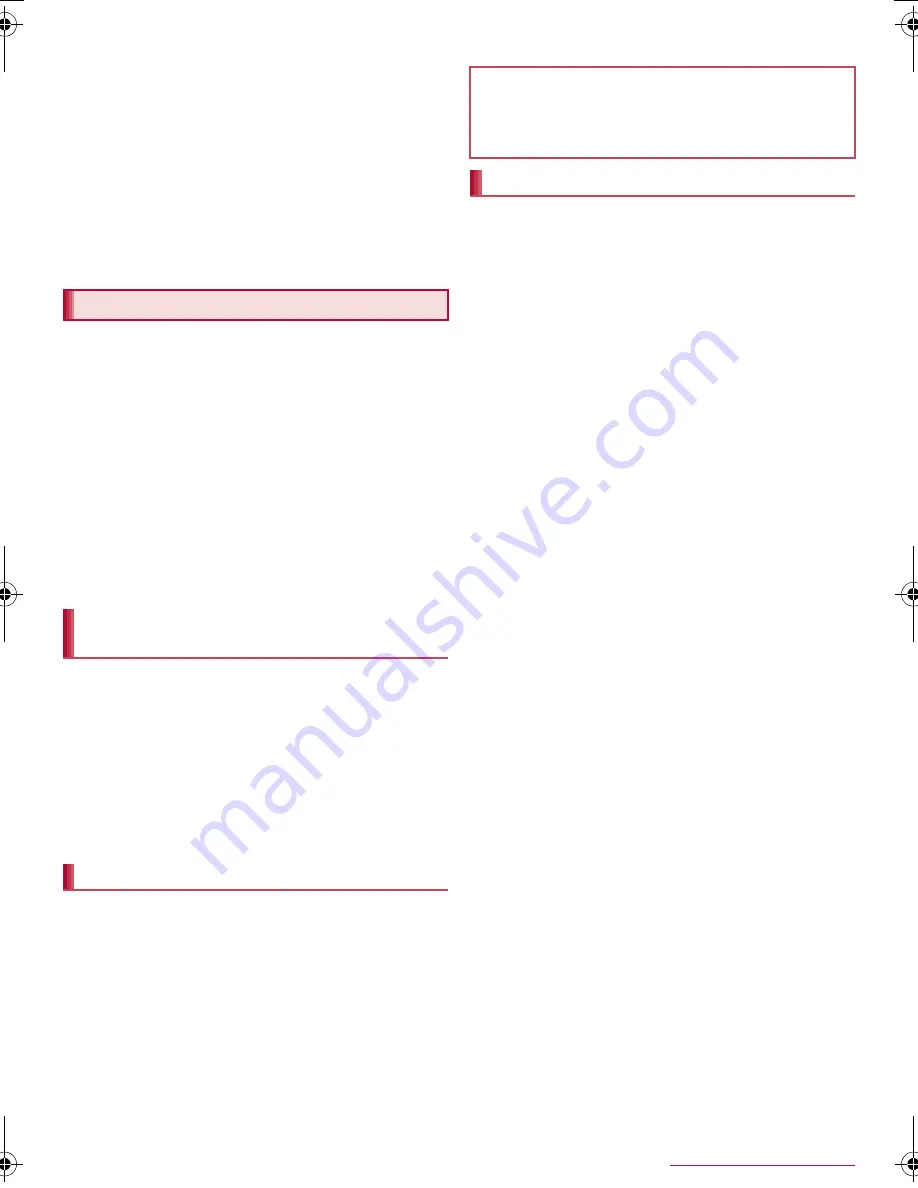
10
Contents/Precautions
SH-08E_E_01.fm
[10/11]
Be careful when using the tablet while driving a motor
vehicle.
Using a mobile phone in hand while driving is regarded as a
punishable act.
However, the punishment has no application in some cases such as
when rescuing sick and injured people or maintaining public safety.
Never change the basic software improperly.
This may be regarded as a conversion of software and repairs may be
refused.
Be careful not to connect the tablet to a PC using Micro USB
Cable 01 (sold separately) nor to connect the tablet to a TV
with HDMI terminal using a commercially available MHL
™
cable in areas where the use of mobile phones is prohibited.
Power may automatically turn on.
Use the tablet at least 15 mm away from your body during
communication.
SH-08E is waterproof to IPX5
*1
and IPX7
*2
standards, and
dustproof to IP5X
*3
standard if the external connector terminal
cover is securely closed.
*1 IPX5 means that tablet keeps functioning after being subjected
to a jet flow (approximately 12.5 liters/min) discharged from a
nozzle (inner diameter: 6.3 mm), from all directions
(approximately 3 m from the tablet) for 3 minutes or more.
*2 IPX7 means that SH-08E tablet keeps functioning after it is
slowly submerged to depth of 1 m in static tap water at room
temperature, left there for approximately 30 minutes and then
taken out.
*3 IP5X means the level of dust protection. Tablet keeps
functioning in safety after it is left in the device containing dust
(diameter: 75
μ
m or smaller) for 8 hours, agitated and then
taken out.
Waterproof/Dustproof performance is maintained even if the
stylus pen is removed from the stylus pen holder.
You can call without using an umbrella in the rain (for rainfall of
approximately 20 mm per hour).
You can rinse off dirt from the tablet. Wash the tablet with
low-pressure water flow (6 liters/min or lower and tap water at room
temperature (between 5°C and 35°C)), holding it approximately 10
cm below faucet or shower head. Wash by using only your hands,
not a brush or sponge, with the external connector terminal cover
held in position. Drain the tablet before use (
n
P. 11).
You can use the tablet at a poolside. Do not throw water in a
swimming pool on the tablet or soak the tablet in the water of a
swimming pool.
To maintain waterproof/dustproof performance, check the
followings.
Securely close the external connector terminal cover. Be careful
not to apply excessive force on the rubber gasket when opening
and closing it.
Make sure that the external connector terminal cover is
completely closed without floating.
To maintain waterproof/dustproof performance, the tablet has the
external connector terminal cover that allows you to close
securely. May cause injuries to your nails or fingers if you try to
open it forcibly.
When any dust gets inside of the earphone/microphone terminal,
remove it with a cotton swab etc. before use.
For details on how to open/close the external connector terminal
cover
n
P. 13
When your hands or the tablet is wet, do not open/close the
external connector terminal cover.
Close the external connector terminal cover securely. Even a fine
obstacle (one hair, one grain of sand, tiny fiber, etc.) put between
contact surfaces may allow water or dust to get inside.
If the tablet gets wet with water or other liquids with the external
connector terminal cover opened, the liquid may get inside
causing electric shocks or malfunction. Stop using the tablet, turn
off the power and contact a repair counter that DOCOMO
specifies.
The rubber gasket of the external connector terminal cover plays
an important role in maintaining waterproof/dustproof
performance. Do not remove or scratch it. Also, prevent dust
from adhering to it.
If a rubber gasket is damaged or deformed, replace it at a repair
counter that DOCOMO specifies.
Do not insert a pointed object through the external connector
terminal cover gaps. It may cause damage to the rubber gasket
and allow water or dust to get inside.
Do not use the tablet underwater (including key operations). May
cause malfunction.
Do not apply water flow stronger than allowed (
n
P. 10) (over 6
liters/min). May cause malfunction though SH-08E provides
waterproof performance of IPX5.
Do not let the tablet get wet with liquids other than water at room
temperature (between 5°C and 35°C) or do not soak the tablet in
the liquids.
Do not wash the tablet in a washing machine etc.
To prevent condensation, do not bring the tablet from a cold
place to a warm place without letting the tablet warmed to room
temperature.
Never soak the tablet in hot spring water or water containing
soap, detergent or bath powder.
Do not soak the tablet in hot water, use it in a sauna or apply hot
air (from a hair dryer etc.) to it.
Do not soak the tablet in seawater.
Do not put the tablet directly on sand/dirt.
Do not leave the tablet wet. In cold places, water may freeze and
cause malfunction.
The tablet does not float on water.
Do not let the tablet fall. It may become scratched and cause the
waterproof/dustproof performance to degrade.
Do not leave water on the microphone, speaker or earphone/
microphone terminal. Such water may interfere with talking.
Do not poke the microphone, speaker, earphone/microphone
terminal, etc. with a pointed object.
Do not insert an earphone/microphone to the tablet while the
tablet is wet. May cause malfunction.
Accessories and optional parts are not waterproof/dustproof.
When the tablet is set on the included desktop holder, do not use
it in rooms where water is regularly in use such as bathroom,
shower room, kitchen or lavatory even if an AC adapter (sold
separately) is not connected to it.
Waterproof/Dustproof
What you can do with waterproof/
dustproof of SH-08E
Things to keep in mind
To maintain waterproof/dustproof performance, replacement
of parts is recommended every 2 years regardless of whether
the tablet appears normal or abnormal. DOCOMO replaces
the parts as a chargeable service. Bring the tablet to a repair
counter that DOCOMO specifies.
Precautions
SH-08E_E.book 10 ページ 2013年6月28日 金曜日 午後3時7分










































