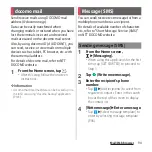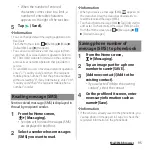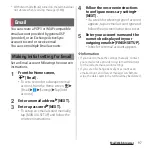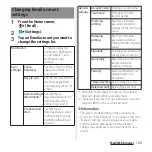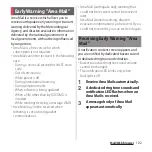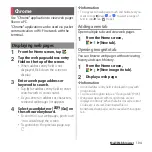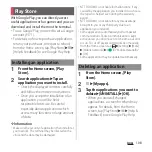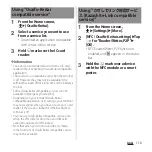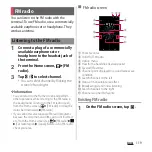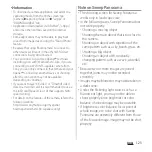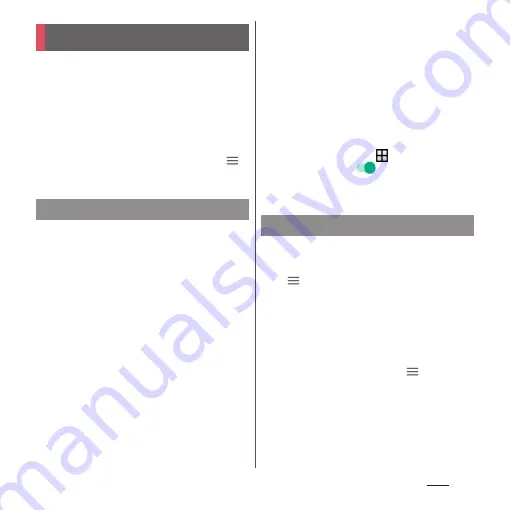
108
Apps
With Google Play, you can directly access
useful applications or fun games and you can
download and install them on the terminal.
・
To use Google Play, you need to set a Google
account (P.171).
・
For details on how to purchase applications,
return your purchases, or request a refund,
from the Home screen, tap [Play Store]
u
u
[Help & Feedback] to see Google Play Help.
1
From the Home screen, [Play
Store].
2
Search applications
u
Tap an
application you want to install.
・
Check the displayed contents carefully
and follow the onscreen instructions.
・
Once you accept the installation of an
application, you will be held
responsible for its use. Be careful
especially about applications which
access many functions or large amount
of data.
❖
Information
・
Make sure the security of application, then install it at
your own risk. The terminal may be infected with a
virus and the data may be damaged.
・
NTT DOCOMO is not liable for malfunctions, if any,
caused by the application you installed. In such case,
the repair is charged even during the warranty
period.
・
NTT DOCOMO is not liable for any disadvantage
brought to you or any third party due to an
application you installed.
・
Some applications automatically perform packet
communications. Packet communication is kept
active unless you disconnect it or the time-out error
occurs. To cut off packet communication manually,
from the Home screen, tap
u
[Settings]
u
[More]
u
[Mobile networks]
u
for "Mobile data traffic"
u
[OK].
・
Some applications may be updated automatically.
1
From the Home screen, [Play
Store].
2
u
[My apps].
3
Tap the applications you want to
delete
u
[UNINSTALL]
u
[OK].
・
When you uninstall charged
applications, a screen for refund may
appear. For details, from the Home
screen, tap [Play Store]
u
u
[Help &
Feedback] to see Google Play Help.
Play Store
Installing an application
Deleting an application
Summary of Contents for SO-02H
Page 1: ...15 10 INSTRUCTION MANUAL...