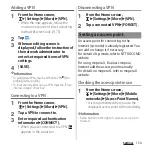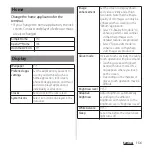146
Settings
Turning on Wi-Fi
1
From the Home screen,
u
[Settings]
u
[Wi-Fi].
2
Tap .
・
It may take a few seconds before the
Wi-Fi connection is on.
❖
Information
・
Even when Wi-Fi is on, packet communication is
available.
・
When a Wi-Fi network is disconnected, connection is
automatically switched to a LTE/3G/GSM network
mode. Note that packet communication charge may
be applied if network connection stays switched.
・
Turn the Wi-Fi function to off when you do not use
Wi-Fi to cut battery power consumption.
・
Make sure to receive signal strong enough for using
Wi-Fi function.
Connecting to a Wi-Fi network
1
From the Home screen,
u
[Settings]
u
[Wi-Fi].
2
Select a Wi-Fi network to connect.
・
To connect to a protected Wi-Fi
network, enter the password
u
[CONNECT].
・
To connect Wi-Fi network with WPS
compatible device,
u
[Advanced]
u
Tap [WPS Push Button]/[WPS PIN
Entry] and then follow the onscreen
instructions.
・
To scan Wi-Fi networks manually,
u
[Refresh].
❖
Information
・
Depending on your environment, the connection
speed may be slow, or Wi-Fi may not be available.
・
When the terminal is connected to Wi-Fi network
successfully, "Connected" appears. When a different
message appears, make sure the password (security
key).
When the connection is not established even if you
enter a correct password (security key), the correct IP
address may not have been acquired. Check the
signal status and reconnect. It may take 5 minutes or
more to display the connection result after
connecting to Wi-Fi network is operated.
・
If you connect to an access point that is not
connected to the Internet,
appears and
communication may be performed via mobile
network, not via Wi-Fi.
・
To use docomo services via Wi-Fi, you need to set up
your docomo ID (d Account). From the Home screen,
u
[Settings]
u
[docomo service/cloud]
u
[docomo
ID
設定
(docomo ID setting)] to set.
Deleting connecting Wi-Fi network
setting
1
From the Home screen,
u
[Settings]
u
[Wi-Fi].
2
Tap the Wi-Fi network that is
currently connected.
3
[FORGET].
Summary of Contents for SO-02H
Page 1: ...15 10 INSTRUCTION MANUAL...