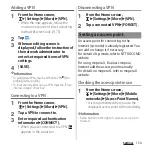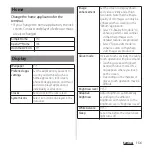154
Settings
Adding a VPN
1
From the Home screen,
u
[Settings]
u
[More]
u
[VPN].
・
When the note appears, follow the
onscreen instructions to set unlocking
method of screen lock (P.170).
2
Tap .
3
When an editing screen is
displayed, follow the instruction of
the network administrator to
enter/set required items of VPN
settings.
4
[SAVE].
❖
Information
・
To edit/delete VPNs, touch and hold a VPN
u
[Edit
profile]/[Delete profile].
・
To reset the data after using a VPN, mark the "Erase
internal storage" check box.
Connecting to a VPN
1
From the Home screen,
u
[Settings]
u
[More]
u
[VPN].
2
Tap a VPN to connect to.
3
Enter required authentication
information
u
[CONNECT].
・
When you are connected to a VPN,
appears in the status bar.
Disconnecting a VPN
1
From the Home screen,
u
[Settings]
u
[More]
u
[VPN].
2
Tap a connected VPN
u
[FORGET].
An access point for connecting to the
Internet (sp-mode) is already registered. You
can add or change it if necessary.
For details of sp-mode, refer to NTT DOCOMO
website.
For using mopera U, Business mopera
Internet add the access point manually.
For details on mopera U, refer to mopera U
website.
Checking the access point in use
1
From the Home screen,
u
[Settings]
u
[More]
u
[Mobile
networks]
u
[Access Point Names].
・
It is recommended that you use the
displayed access point without editing.
❖
Information
・
Radio button on the right of current access point is
marked.
Setting an access point
Summary of Contents for SO-02H
Page 1: ...15 10 INSTRUCTION MANUAL...