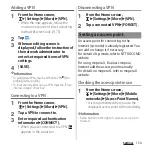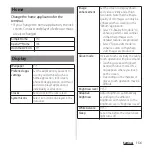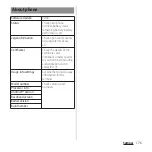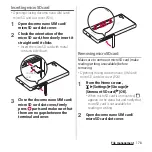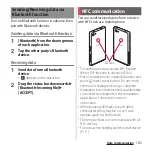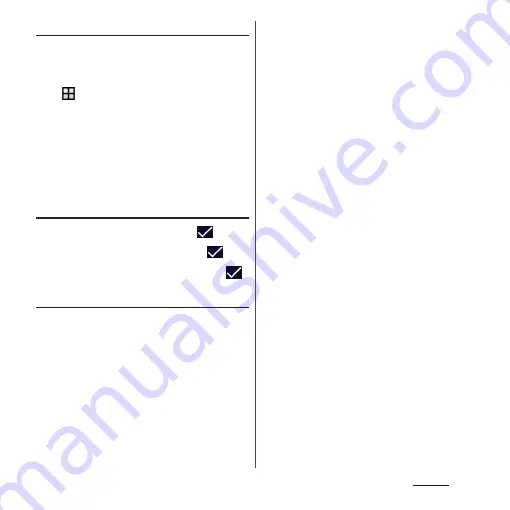
168
Settings
Changing the PIN code
・
You can change only when you activate the
SIM card lock.
1
From the Home screen,
u
[Settings]
u
[Security]
u
[Set up
SIM card lock]
u
[Change SIM PIN].
2
Enter the current PIN code
u
[OK].
3
Enter a new PIN code
u
[OK].
4
Enter the new PIN code again
u
[OK].
Unlocking PIN lock
1
Enter the PUK code
u
Tap .
2
Enter a new PIN code
u
Tap .
3
Enter the PIN code again
u
Tap .
Setting up fingerprint authentication
Your terminal features a fingerprint sensor
(
O
). Once you register your fingerprint for
O
, you can touch the key with your finger
to unlock the screen (fingerprint
authentication).
■
Notes on using fingerprint
authentication
・
Your terminal recognizes a fingerprint
based on its unique characteristics. For
this reason, some users may not be able to
use fingerprint authentication if their
fingerprints are not sufficiently unique.
・
Authentication performance—how
successfully your fingerprint can be
recognized when you touch the
fingerprint sensor (
O
) properly—
varies depending on the condition of your
fingers. Fingerprint registration may fail or
the authentication performance may
decrease if your fingers have any of the
conditions listed below. Note that you
may be able to improve the
authentication performance by wiping or
washing your hands, using a different
finger for authentication, or registering a
larger area of your fingerprint.
- Your fingers are: Wrinkled or wet (for
example, after you take a bath)
- Sweaty or greasy (with hand cream etc.)
- Dirty with mud, oil, or other
contamination
- Rough or injured (for example, cut or
inflamed)
- Extremely dry
- Different in size than before, so that the
fingerprint has changed
Summary of Contents for SO-02H
Page 1: ...15 10 INSTRUCTION MANUAL...