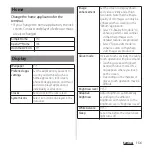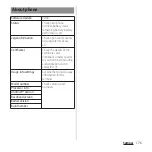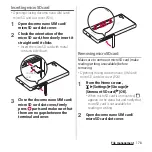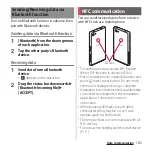170
Settings
■
Using your fingerprint for
authentication
1
When the lock screen is displayed,
press
O
.
・
Touch and hold
O
with your
registered finger until the terminal
vibrates.
・
Swipe (or flick) up on the lock screen to
display the screen for your selected
unlock method.
Setting screen unlock method
For added security, you can set your terminal
to require the entry of a PIN, pattern, or
password to unlock the screen every time the
terminal is turned on or woken from sleep
mode.
1
From the Home screen,
u
[Settings]
u
[Security]
u
[Screen lock].
2
Tap any of [Pattern]/[PIN]/
[Password].
・
After this step, follow the onscreen
instructions.
・
If you select "PIN", enter 4 to 16 numeric
characters. If you select "Password",
enter 4 to 16 alphanumeric characters.
・
The "PIN" code is different from one to
be set on a docomo nano UIM card
(P.167).
Locking the screen
Once you specify the screen unlock method
(P.170), the screen is locked when you press
O
to put the terminal into sleep mode or
when the backlight turns off automatically.
■
To unlock the screen
1
When the screen is locked, press
O
to turn the backlight on
u
Swipe (or flick) up on the screen
u
Enter the unlock PIN, pattern, or
password.
■
To turn off the screen lock
1
From the Home screen,
u
[Settings]
u
[Security]
u
[Screen lock]
u
Enter the current
unlock pattern, PIN, or password
u
[None]
u
[OK].
❖
Information
・
If you forget unlocking pattern/PIN/Password,
contact a docomo Shop.
Summary of Contents for SO-02H
Page 1: ...15 10 INSTRUCTION MANUAL...