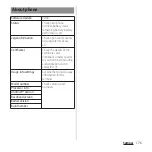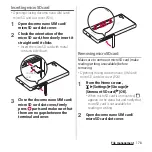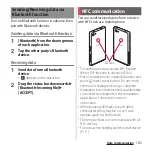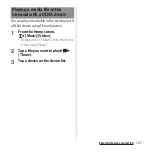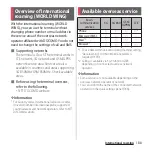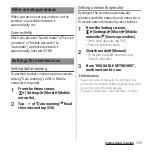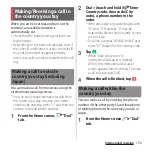177
File management
File management
Folders in the internal storage by default are
as follows.
・
Displayed folders may differ depending on
the terminal operations.
You can save data in the terminal to microSD
card or import data from the microSD card to
the terminal. You can use microSD card for
any other compatible devices.
・
The terminal supports microSD card of up to
2GB, and microSDHC card of up to 32GB,
microSDXC card of up to 200GB (As of
November, 2015).
・
For compatible microSD cards, contact
manufacturers of microSD cards.
・
A microSDXC card can be used only on a
compatible device. Inserting a microSDXC
card into a non-microSDXC-compatible
device may damage or destroy data saved on
the microSDXC card. Do not insert one.
・
If you want to reuse a microSDXC card on
which data is destroyed, format microSDXC
card (all data will be erased) on an SDXC-
compatible device.
・
When copying data to/from a non-SDXC-
compatible device, use a card (microSDHC
card , microSD card, etc.) complying with
standards of device.
・
The terminal supports microSD cards of up to
Class 10 and UHS speed class 1. Note that the
speed class indicates performance of
microSD cards and all the functions may not
be performed at the speed class rate.
Storage structure
Phone (internal storage)
Alarms
Stores alarm sounds etc.
Android
Stores setting data for system or
each application, temporary files,
etc.
DCIM
Stores still pictures/videos shot by
Camera.
DeviceConfig
Used by SONY configuration tool.
Download
Stores downloaded data through
Browser.
Movies
Stores videos (except shots by
Camera).
Music
Stores music data.
Notifications
Stores notification sounds etc.
Pictures
Stores still pictures (except shots by
Camera).
Podcasts
Stores Podcast files etc.
recovery
Stores update package for software
update.
Ringtones
Stores ringtones etc.
microSD card (external storage)
Summary of Contents for SO-02H
Page 1: ...15 10 INSTRUCTION MANUAL...