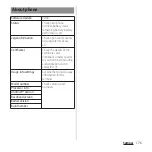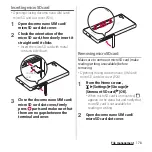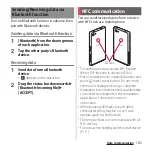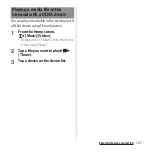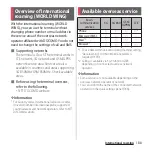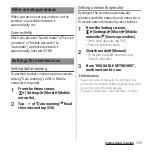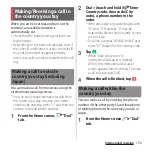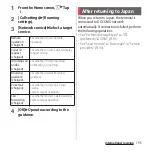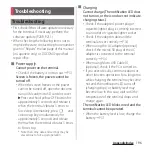184
Data communication
1
From the Home screen,
u
[Settings]
u
[More].
2
[NFC / Osaifu-Keitai settings]
u
Tap
of "Reader/Writer, P2P"
u
[OK].
・
"Reader/Writer, P2P" and "Android
Beam" are turned on.
・
appears on the status bar.
❖
Information
・
While "NFC / Osaifu-Keitai lock" is set, the NFC
Reader/Writer, P2P function cannot be turned on.
By using the Android Beam with a NFC
compatible Android device, you can send or
receive images, music, photos or videos
taken with the terminal with simple
operations.
・
Turn on Reader/Writer, P2P function in
advance (P.184).
Sending data
1
Display data to send on the screen.
2
Face the
marks on the terminal
and the receiver’s terminal each
other.
・
"Touch to beam" appears.
3
Tap the shrunk screen.
Receiving data
1
Perform data sending operation
on a sender's terminal.
2
Face the
marks on the terminal
and the receiver’s terminal each
other.
・
When you receive data,
appears on
the status bar. Drag the status bar
downwards
u
Tap [Beam complete] to
launch the application associated with
the received data. Follow the onscreen
instructions.
Selecting NFC Type
1
From the Home screen,
u
[Settings]
u
[More].
2
[NFC / Osaifu-Keitai settings]
u
[NFC Type].
3
Tap any of [FeliCa / Type A / Type B
(standard)]/[FeliCa / Type A]/
[FeliCa / Type B].
Enabling NFC Reader/Writer,
P2P function
Sending/Receiving data by
one-touch function
Summary of Contents for SO-02H
Page 1: ...15 10 INSTRUCTION MANUAL...