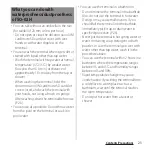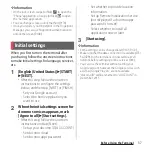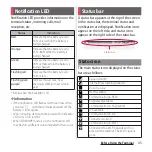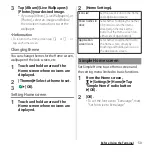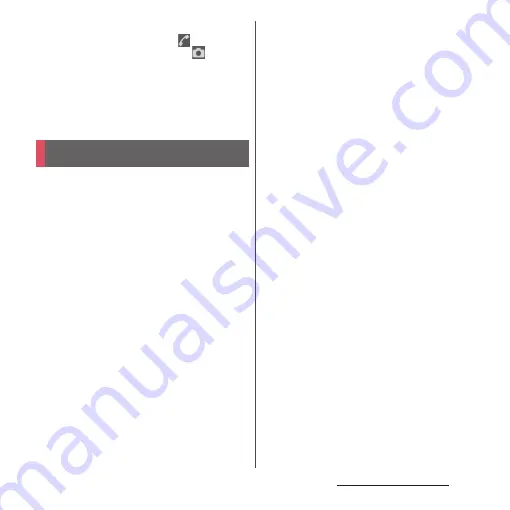
37
Before Using the Terminal
❖
Information
・
On the lock screen, swipe (or flick)
to open the
"Phone" application, or swipe (or flick)
to open
the "Camera" application.
・
You can change screen unlock method (P.170).
・
Once you register your fingerprint in the Fingerprint
Manager, you can use fingerprint authentication to
unlock the screen (P.168).
When you first turn on the terminal after
purchasing, follow the onscreen instructions
to make initial settings for language, services,
etc.
1
[English (United States)]
u
[START]
u
[NEXT].
・
After this step, follow the onscreen
instructions to configure the settings
below, and then tap [NEXT] or [FINISH].
- Set your Google account
- Select the home application you
want to use
2
When the initial settings screen for
docomo services appears, mark
[Agree to all]
u
[Start settings].
・
After this step, follow the onscreen
instructions and tap [Next].
- Set up your docomo ID (d ACCOUNT)
- Set docomo cloud
- Set docomo apps password
- Set whether to provide location
information
- Set up Remote Initialization Service
(not displayed if a docomo apps
password is not set)
- Select whether to install all
applications now or later
3
[Start using].
❖
Information
・
Some settings can be changed later (P.163, P.172).
・
Make sure that the data connection is available (LTE/
3G/GPRS) or the terminal is connected to a Wi-Fi
network before setting up online services (P.43).
・
You can use the terminal without setting your
Google account, however the Google services such
as Gmail, Google Play, etc. are not available.
・
"docomo ID" will be renamed to "d ACCOUNT" in
December, 2015.
Initial settings
Summary of Contents for SO-02H
Page 1: ...15 10 INSTRUCTION MANUAL...