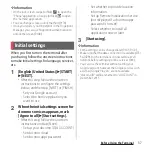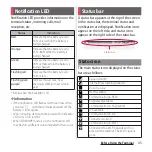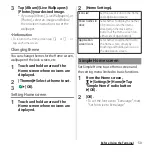41
Before Using the Terminal
Recording a video (Record screen)
1
Press and hold
O
for at least 1
second
u
[Record screen].
・
The control panel appears.
2
Tap
to start recording.
3
Tap the recording time
button
u
Tap
to finish recording.
・
Screen recording is recorded and
appears in the status bar.
・
Tap
to close the control panel.
❖
Information
・
The control panel allows you to:
- Tap
to display an image from the front camera
and capture the video together with that image.
- Tap
to change the image quality or orientation
of the video.
・
Drag the status bar downwards
u
Tap [Screen
recording saved]. This allows you to view the
recorded video. Tap [SHARE] to send by attaching
recorded video to app, or tap [EDIT] to edit video.
In case of emergency such as disaster, restrict
functions to save the battery power.
1
Press and hold
O
for at least 1
second.
2
[Emergency mode]
u
Confirm
"IMPORTANT INFORMATION"
u
Mark "I have read the important
information"
u
[TURN ON].
・
All running applications end and the
terminal restarts.
❖
Information
・
To cancel emergency mode, press and hold
O
for
at least 1 second
u
Tap [Emergency mode]
u
[TURN
OFF], or drag the status bar down
u
Tap [Emergency
mode is on]
u
[TURN OFF]. Emergency mode is
canceled and the terminal restarts.
・
For details on available applications in emergency
mode, from the Home screen,
u
[Settings]
u
[Power management]
u
[Emergency mode]
u
[IMPORTANT INFORMATION]
u
Tap [Available apps] to
see the information.
・
If you set/cancel emergency mode, you may need to
reconfigure widgets or small apps (displayed in a
small window) on the Home screen.
Setting Emergency mode
Summary of Contents for SO-02H
Page 1: ...15 10 INSTRUCTION MANUAL...