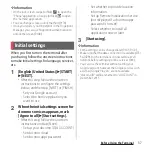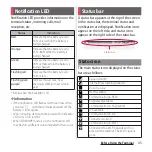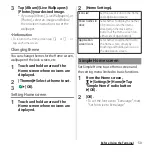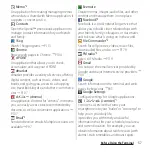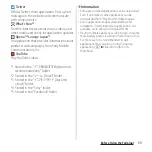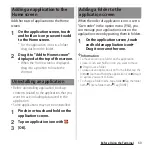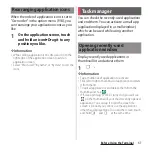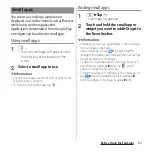48
Before Using the Terminal
This section describes the Home screen
displayed when the home application is set
to "Xperia
™
Home".
a
Widget : Google Search
b
Widget : Clock
c
Folder
・
This folder contains application icons and other
items.
d
Current page
・
This shows how many Home screen pages you
have and which one you are viewing. Flick the
Home screen left or right to switch the pages.
e
Shortcuts (applications)
f
Wallpaper
g
Apps button
❖
Information
・
You can add widgets and shortcuts, change the
wallpaper, and perform other tasks by touching and
holding an area of the Home screen where no icons
are displayed or by pinching in on the Home screen
and tapping
.
Adding a home screen
Up to 7 home screen can be set.
1
Touch and hold an area of the
Home screen where no icons are
displayed.
2
Flick left or right on the Home
screen
u
Tap .
❖
Information
・
To return to the Home screen, tap
h
or
b
, or
tap any home screen.
・
To delete home screen, switch to the home screen
you want to delete and then touch and hold the area
of the Home screen where no icons are displayed
u
Tap .
Adding a widget to the Home screen
Widget is an application which can be added
to the Home screen to use. Use a widget to
start an application easily.
1
Touch and hold an area of the
Home screen where no icons are
displayed.
2
[Widgets & Apps]
u
Select the
widget you want to add.
・
If a settings screen etc. appears, follow
the onscreen instructions.
Xperia
™
Home screen
a
b
d
e
g
e
f
c
Summary of Contents for SO-02H
Page 1: ...15 10 INSTRUCTION MANUAL...