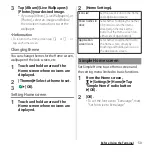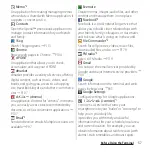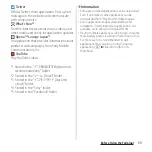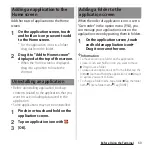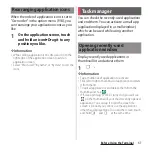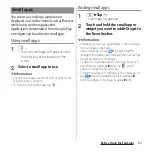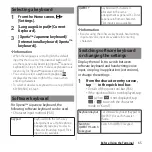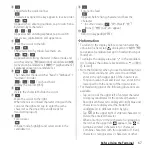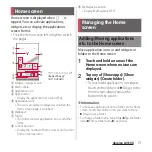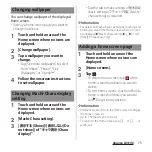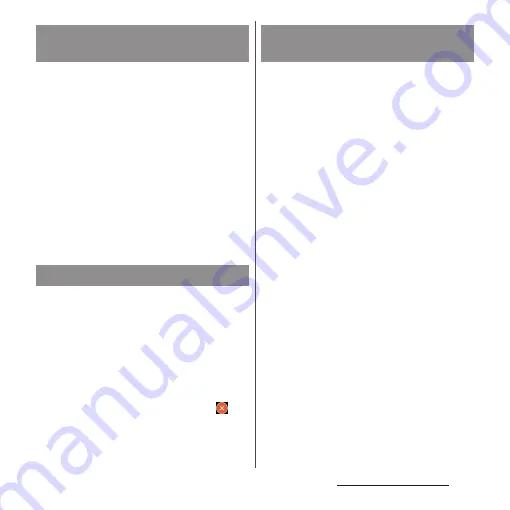
60
Before Using the Terminal
Add shortcuts of application to the Home
screen.
1
On the application screen, touch
and hold an icon you want to add
to the Home screen.
・
For the application icons in a folder,
drag out from the folder.
2
Drag it to "Add to Home screen"
displayed at the top of the screen.
・
When the Home screen is displayed,
drag it to a position to locate the
shortcut.
・
Before uninstalling application, back up
contents related to the application that you
want to save including data saved in the
application.
・
Some applications may not be uninstalled.
1
Pinch in or touch and hold on the
application screen.
2
Tap an application icon with
.
3
[OK].
When the order of application icons is set to
"Own order" in the option menu (P.54), you
can manage your application icons on the
application screen by putting them in folders.
1
On the application screen, touch
and hold an application icon
u
Drag it over another one.
❖
Information
・
To move an icon to a folder, on the application
screen, touch and hold an icon you want to move
u
Drag it over a folder.
・
To take out an application icon from a folder, tap the
folder
u
Touch and hold the application icon
u
Drag it
to a place you want to locate.
・
To change a folder name, tap a folder
u
Tap the folder
name
u
Enter a folder name
u
Tap [DONE].
Adding an application to the
Home screen
Uninstalling an application
Adding a folder to the
application screen
Summary of Contents for SO-02H
Page 1: ...15 10 INSTRUCTION MANUAL...