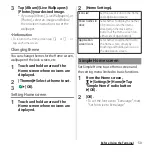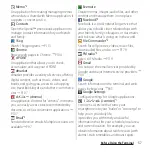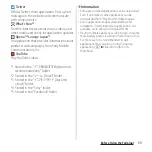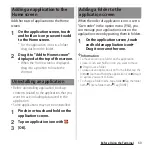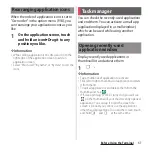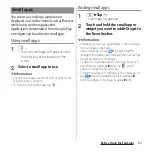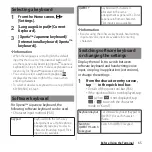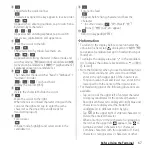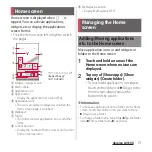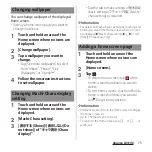61
Before Using the Terminal
When the order of application icons is set to
"Own order" in the option menu (P.54), you
can rearrange your application icons as you
like.
1
On the application screen, touch
and hold an icon
u
Drag it to any
position you like.
❖
Information
・
While sorting application icons, drag an icon to the
right edge of the application screen to add an
application screen.
・
Select "Most used", "By name", or "By date" to sort the
icons.
You can check the recently-used applications
and end them. You can activate a small app
(application displayed in a small window)
which can be used while using another
application.
Display recently used applications in
thumbnail list and activate them.
1
n
.
❖
Information
・
Tap a thumbnail of application to activate.
・
Flick left or right a thumbnail of application to delete
it from the list.
・
To quit all applications and delete them from the
thumbnail list, tap
.
・
If "Screen pinning" (P.165) is turned on, you will see
on the thumbnail of your most recently opened
application. You can tap it to pin the screen. If a
screen is pinned, you cannot use the applications
other than displayed one. To unpin the screen, touch
and hold
b
and
n
at the same time.
Rearranging application icons
Task manager
Opening recently-used
application window
Summary of Contents for SO-02H
Page 1: ...15 10 INSTRUCTION MANUAL...