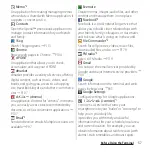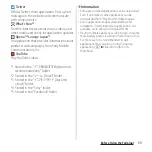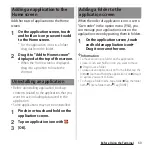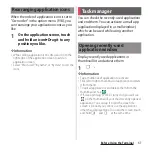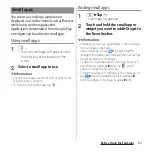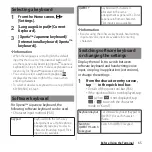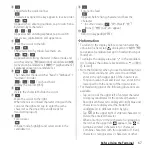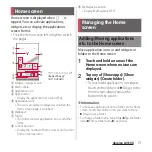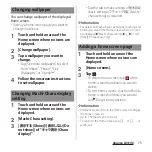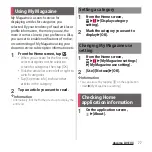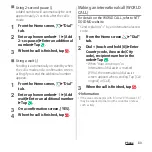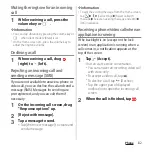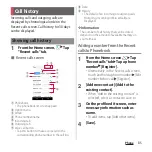70
Before Using the Terminal
You can add words to My Words beforehand
to have them appear as preferred candidates
when entering characters.
1
From the character entry screen,
tap
in the quick tool bar.
・
Details of the quick tool bar (P.66)
・
If the quick tool bar is not displayed, tap
(when
is not displayed, tap
/
to switch the character
mode to "Kana").
2
[My Words].
3
Tap .
4
Tap the character input box for
"Reading"
u
Fill it out.
5
Tap the character input box for
"Word"
u
Fill it out.
6
[OK].
❖
Information
・
To delete registered words, in Step 3, mark words in
My Words to delete
u
u
Tap [DELETE].
For each input method, you can make
settings related to character entry.
1
From the Home screen,
u
[Settings]
u
[Language &
input].
2
Tap [Xperia
™
keyboard]/[Google
voice typing]/[Moji-Henshu]/
[Xperia
™
Japanese keyboard].
・
Tap an item displayed on the screen to
set.
❖
Information
・
The items vary depending on the input method.
・
When entering characters with Xperia
™
Japanese
keyboard, on the character entry screen, tap
of
the quick tool bar
u
[Settings] to display the settings
screen for Xperia
™
Japanese keyboard.
My Words
Setting character entry
Summary of Contents for SO-02H
Page 1: ...15 10 INSTRUCTION MANUAL...