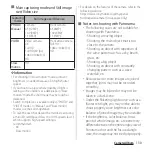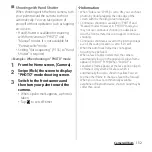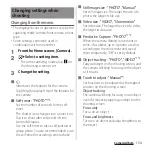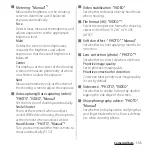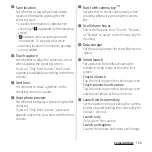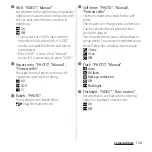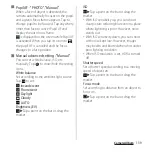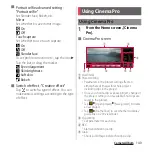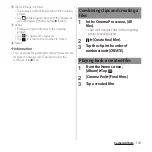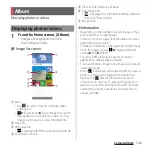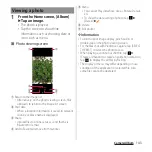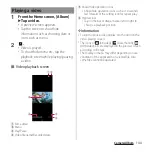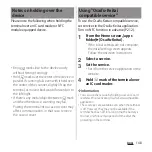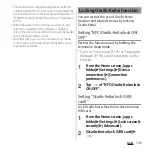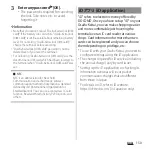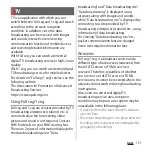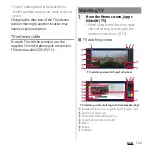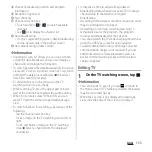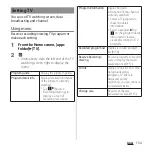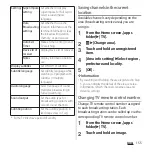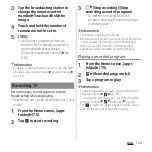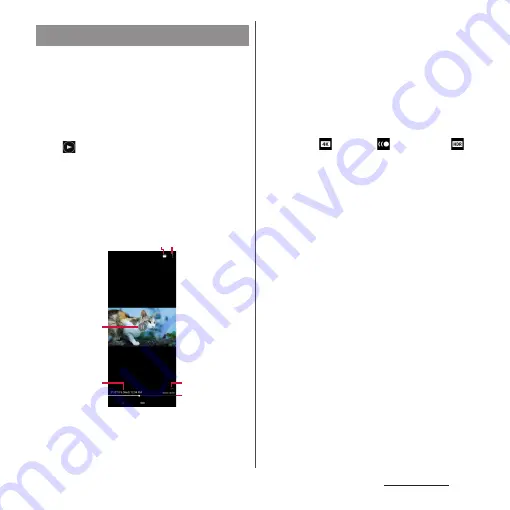
144
Camera/Album
1
From the Home screen, [Album]
u
Tap a video.
・
A preview screen appears.
・
Tap the screen to show/hide
information such as shooting date or
icons such as menu.
2
.
・
Video is played.
・
To show/hide menu etc., tap the
playback screen while playing/pausing
a video.
■
Video playback screen
a
Edit a video
b
Menu
c
Play/Pause
d
Video file name/Recorded date
e
Show/Hide operation icons
・
Show/hide operation icons such as 10 seconds
fast forward or the setting icon for repeat play.
f
Progress bar
・
Tap on the bar or drag a marker left or right to
change a playback position.
❖
Information
・
To zoom in/out a video display, pinch out/in on the
video playing screen.
・
The icons of
(4K video),
(Slow motion),
(HDR video), etc. are displayed in the preview screen
according to file type.
・
The display or menu may differ depending on use
condition of the application or selected file. Also,
some files cannot be operated.
Playing a video
a b
c
d
f
e
Summary of Contents for SO-51A
Page 1: ...INSTRUCTION MANUAL ...