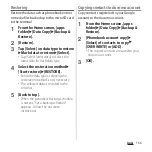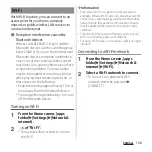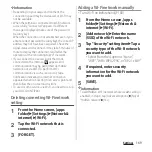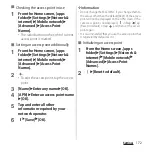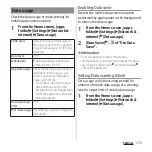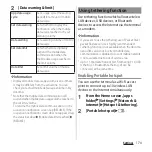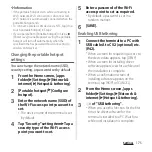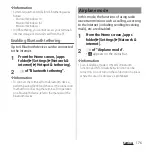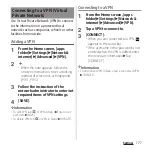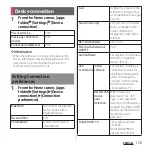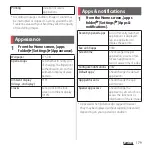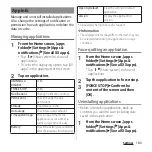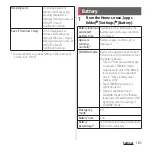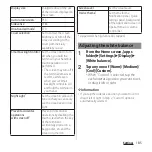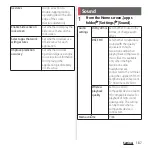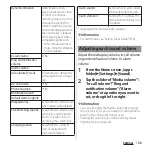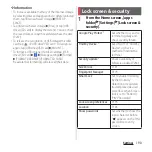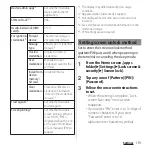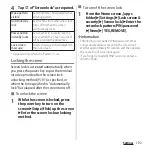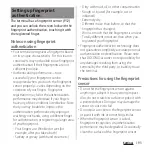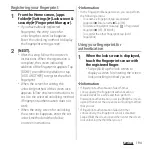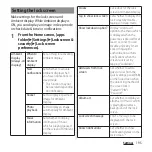180
Settings
Manage and uninstall installed applications.
Also, change the settings of notification or
permission for each application, or delete the
data or cache.
Managing applications
1
From the Home screen, [apps
folder]
u
[Settings]
u
[Apps &
notifications]
u
[See all XX apps].
・
Tap
u
[Show system] to show all
applications.
・
To select the displaying option, tap [All
apps] in the upper part of the screen.
2
Tap an application.
* Appeared when [Advanced] is tapped.
❖
Information
・
The displayed items may differ or the item may not
be selected depending on application or usage
condition.
Force-quitting an application
1
From the Home screen, [apps
folder]
u
[Settings]
u
[Apps &
notifications]
u
[See all XX apps].
・
Tap
u
[Show system] to show all
applications.
2
Tap the application to force-stop.
3
[FORCE STOP]
u
Confirm the
content of the screen and then
[OK].
Uninstalling applications
・
Before uninstalling application, back up
contents you want to save including data
saved in the application.
1
From the Home screen, [apps
folder]
u
[Settings]
u
[Apps &
notifications]
u
[See all XX apps].
App info
UNINSTALL/
DISABLE
P.180
FORCE STOP
P.180
Notifications
Change notification setting.
Permissions
Check/change the app
permissions.
Storage
Clear data or cache.
Data usage
Check data usage amount.
Time spent in app
*
Check usage time for the
application, or set a timer to
restrict usage time of a day.
Battery
*
Check the battery use condition
after the previous full-charging.
Open by default
*
Clear the setting of default
application.
version
*
Display the application's
version.
Summary of Contents for SO-51A
Page 1: ...INSTRUCTION MANUAL ...