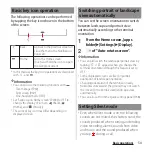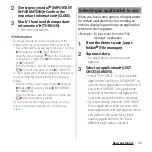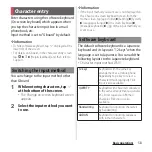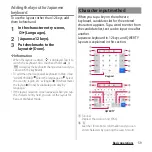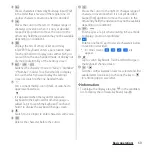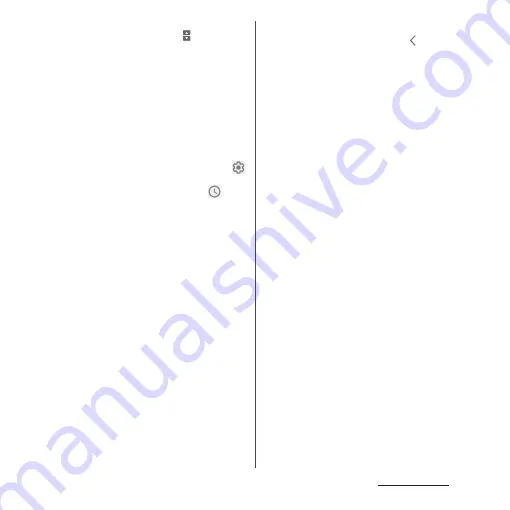
67
Basic operations
c
Notifications
・
When you tap notification with
while the
application that is compatible with the split
screen is activated, the application can be
displayed in the split screen. Or, while the
application that is compatible with the split
screen is not activated, it activates in the normal
screen.
・
Swipe (flick) left or right the notification to clear
from the list. However, some notifications may
not be cleared.
・
To change the notification setting, drag the
notification left or right and tap the displayed
,
or touch and hold the notification.
・
Drag a notification left or right and tap
to
clear the notification temporarily and make it
appeared again after the specified time elapses.
d
Manage notifications
・
Display a list of applications whose notifications
are currently displayed to set ON/OFF of each
notification setting.
e
Open/Close the notification
・
Tap to open the notification to fully display the
content or the operation menu.
・
Some notifications may not be displayed or
opened by tapping.
f
Operation menu
・
The operation menu such as "CALL BACK" or
"DELETE" may be displayed when it is opened.
・
For some notifications, operations such as
replying a message of +Message may be available
by tapping the item of the operation menu on
the Notification panel.
g
CLEAR ALL
・
It appears when there are any notifications that
can be cleared to clear all notifications. However,
some notifications may not be cleared.
❖
Information
・
To close the Notification panel, tap
or drag the
Notification panel up.
・
Even when the notification icon is not displayed on
the status bar, the notification etc. indicating the
terminal status may be displayed.
・
You can also swipe (flick) down the screen on the
lock screen with notifications to open the
Notification panel and check the notifications (You
do not need to operate the terminal to see new
notifications or a part of notifications that are
received after the lock screen is set). You can set to
hide notifications on the lock screen with "Show
notifications" (P.182) or display them all the time with
"Keep notifications" (P.182).
Summary of Contents for SO-51A
Page 1: ...INSTRUCTION MANUAL ...