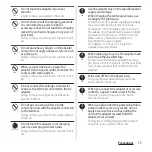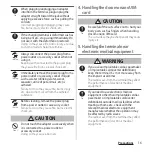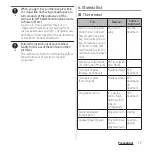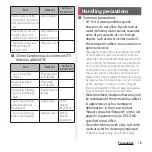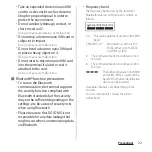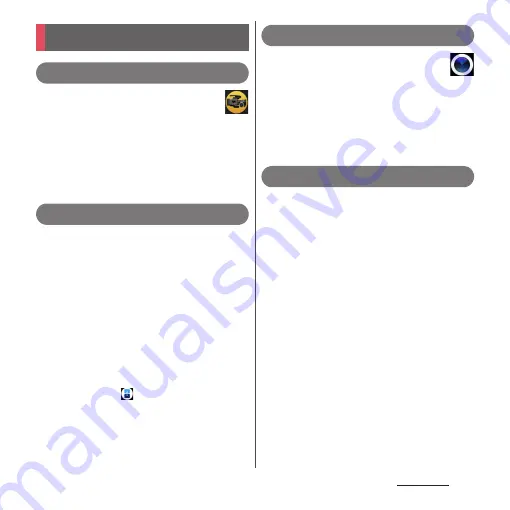
7
Precautions
Cinema Pro
"Cinema Pro" feature, supervised by
Sony professional camera team, is
specialized for shooting videos. You can
enjoy the operational feeling like shooting
with a professional cinema camera, and its
imaging. Record of casual daily scenes can be
in cinematic impression.
→
P.140
Multi-window
When you want to "post to SNS while seeing
a video" or "search for the Internet when
writing email", the Multi-window feature is
very useful.
The screen can be split in two windows and
you can operate applications individually in
each window. In the 21:9 ratio large screen of
the terminal, a lot of information can be
viewed and you can use the Multi-window
more comfortably.
Open the multi-window menu from the side
sense menu from
in the Home screen.
→
P.53, P.69
Camera
Activate the camera from "Camera"
application icon, the Camera key on the
side of the terminal, or the Camera icon on
the lock screen. You can easily switch the
shooting modes between PHOTO and VIDEO
with simple operation, also call up various
features from the shooting modes.
→
P.127
Side sense
It allows applications and settings to be displayed
in the area where your finger can reach.
Double-tap the side of the display (Side sense
recognition area) to display applications and quick
settings that are predicted to be used next.
It will be displayed in the position where you tap so
that the next operation can be performed
comfortably. You can also customize the items to
be displayed.
Slide it downward while viewing web pages to
perform back operation (return to the previous
screen), or double-tap it to perform the shutter
operation while using "Camera" application.
→
P.50
For details of the features, refer to the Xperia
™
website (https://www.sonymobile.co.jp/
myxperia/ (in Japanese only)).
Recommended features
Summary of Contents for SO-51A
Page 1: ...INSTRUCTION MANUAL ...