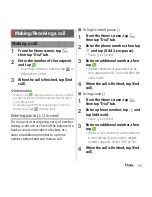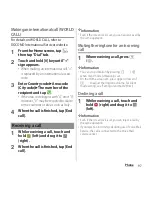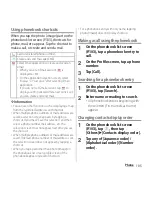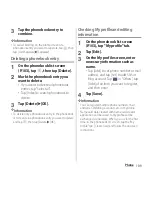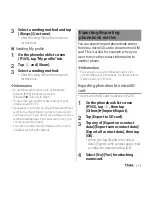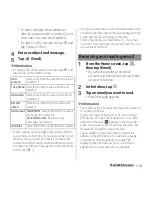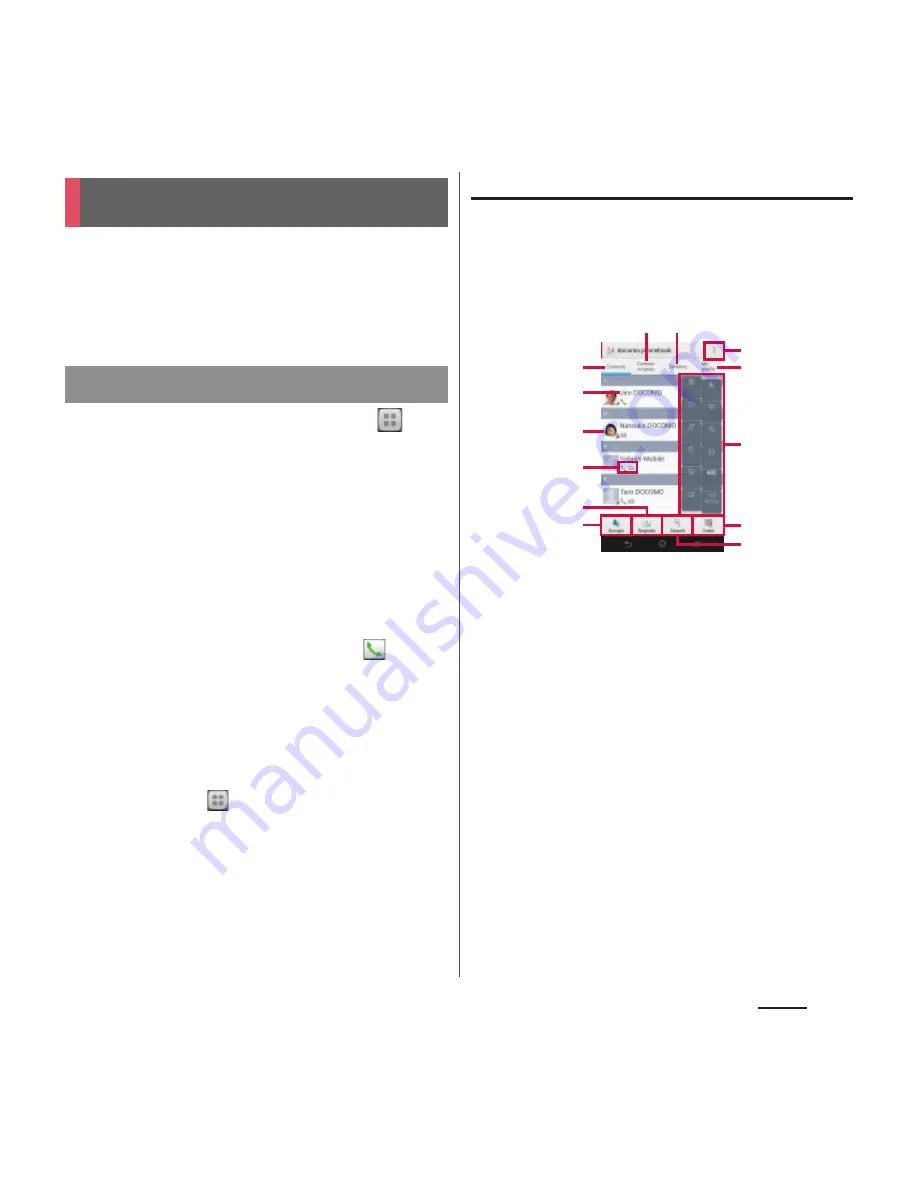
103
Phone
On the phonebook, you can enter various
information for contacts, for example, phone
numbers, mail addresses and various service
accounts.
1
From the Home screen, tap
,
then tap [docomo
phonebook]
u
"Contacts" tab.
・
The phonebook list screen appears.
❖
Information
・
When you use for the first time, "Use of Cloud" screen
appears. Tap [Start] to start using Cloud. Cloud
service in phonebook require DOCOMO's
phonebook application.
・
Alternatively, from the Home screen, tap
and tap
[Phonebook] to display phonebook list screen.
・
Phonebook data can be backed up in a microSD card
using "
ドコモバックアップ
(docomo backup)"
application. For information on backing up, see "
ドコ
モバックアップ
(docomo backup)" (P.190).
・
To activate Xperia
™
phone application, from the
Home screen, tap
, then tap [Contacts].
Phonebook list screen
On the phonebook list screen, you can view
details of your contacts. You can add a
picture to a phonebook entry, and display
phonebook entries by group.
a
Contacts tab
b
Name registered in the phonebook entry
c
Entry items
・
Icons indicate entry items.
d
Photo set in the phonebook entry
e
Register
f
Groups
・
Select a group to be displayed.
g
Communication tab
・
Call history or history of message (SMS), sp-mode
mail and SNS messages are displayed. SNS
messages are displayed only when using "My
SNS" function after using Cloud is started.
h
Timeline tab
・
Timeline of SNS/blog by "Friend NEWS" function
and "My SNS" function is displayed. To display,
start using Cloud.
i
Option menu
Phonebook
Displaying phonebook
l
a
g h
c
d
b
f
e
j
i
k
m
Summary of Contents for Xperia SO-02F
Page 1: ...13 12 INSTRUCTION MANUAL...