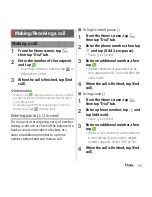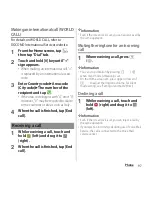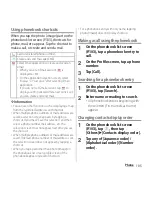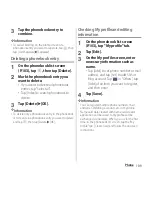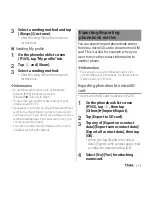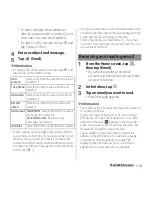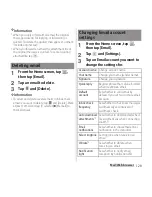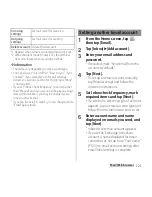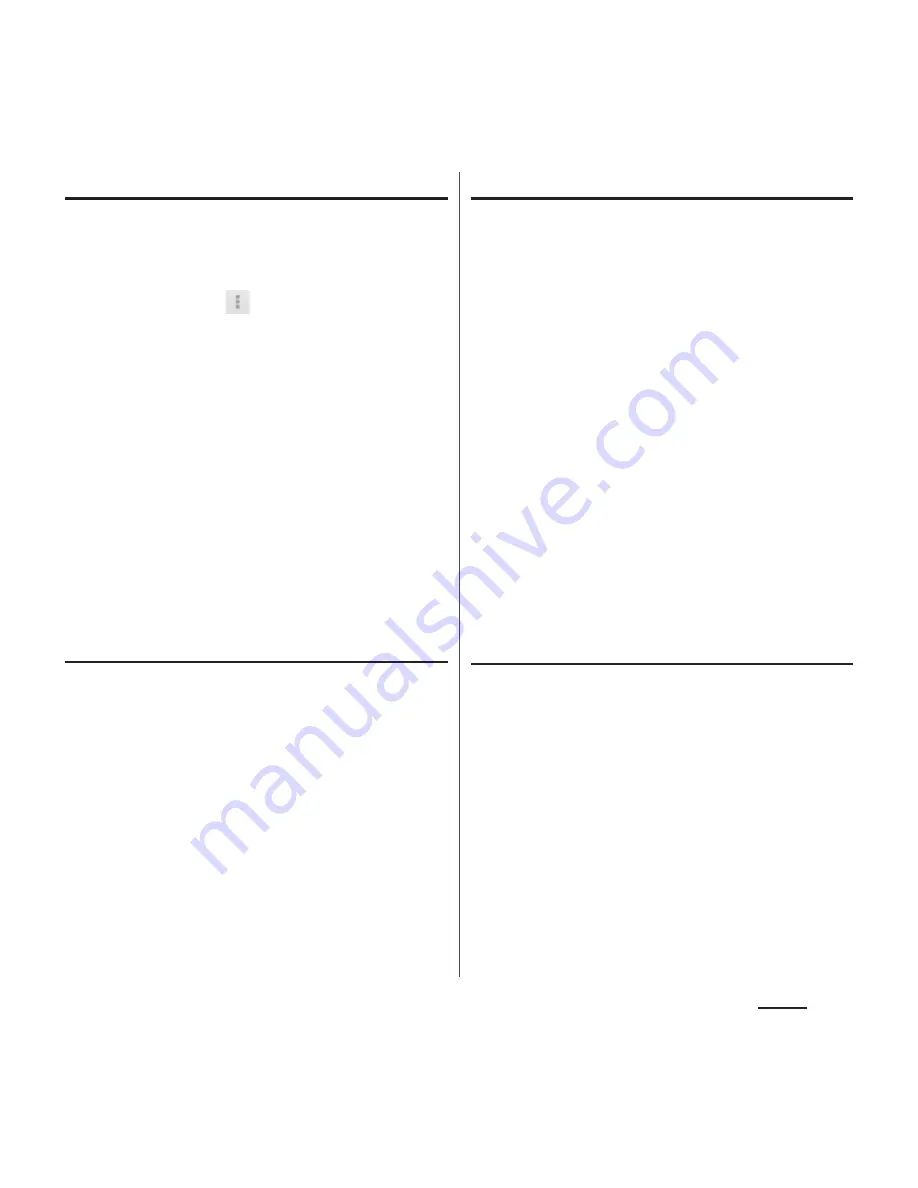
106
Phone
Changing accounts to display
You can set registered phonebook entries to
be displayed in the phonebook list.
1
On the phonebook list screen
(P.103), tap
, then tap
[Others]
u
[Accounts to display].
2
Tap [Display all accounts]/
[Customize…].
・
When you set a Google account etc.,
you can select docomo account,
Google account, etc. as an account to
display.
・
Tap [Customize...], select a checkbox for
each account, and then customize
display of the phonebook list screen.
Displaying phonebook entries by
group
1
On the phonebook list screen
(P.103), tap [Groups].
2
Select a group.
・
Phonebook entries are displayed by the
group set when the entry is registered.
・
To hide the group, tap [Close].
Setting group for phonebook entry
Set a group from phonebook list screen.
1
On the phonebook list screen
(P.103), tap [Groups].
2
Touch and hold a phonebook entry
to set a group, and then drag it to
any group.
❖
Information
・
To cancel group setting, touch and hold a
phonebook entry you want to cancel and then drag
it to the set group, or tap a phonebook entry you
want to cancel and from the profile screen, tap
[Edit]
u
[Setting] in Group
u
Unmark group and tap
[OK]
u
[Save].
・
When you set Google account etc., display groups by
account. You can set/cancel group in the same
account.
Creating a new group in Phonebook
1
On the phonebook list screen
(P.103), tap [Groups]
u
[Add].
・
When "Add" is not displayed, flick up
groups to display.
・
When you set a Google account etc.,
you can select that account for adding.
2
On the group addition screen,
enter color, icon, group name, and
tap [OK].
・
The items vary depending on the
account type.
Summary of Contents for Xperia SO-02F
Page 1: ...13 12 INSTRUCTION MANUAL...