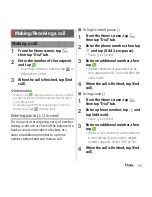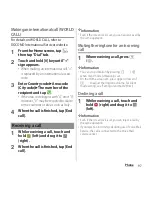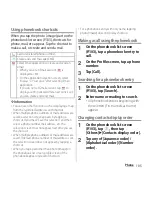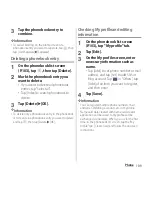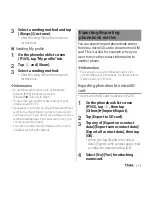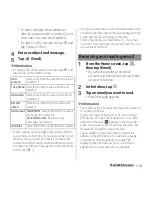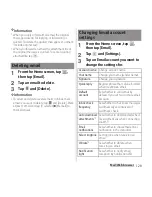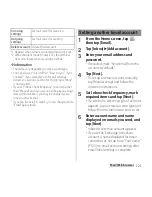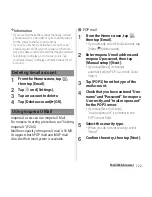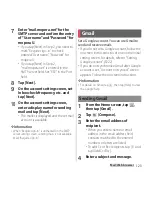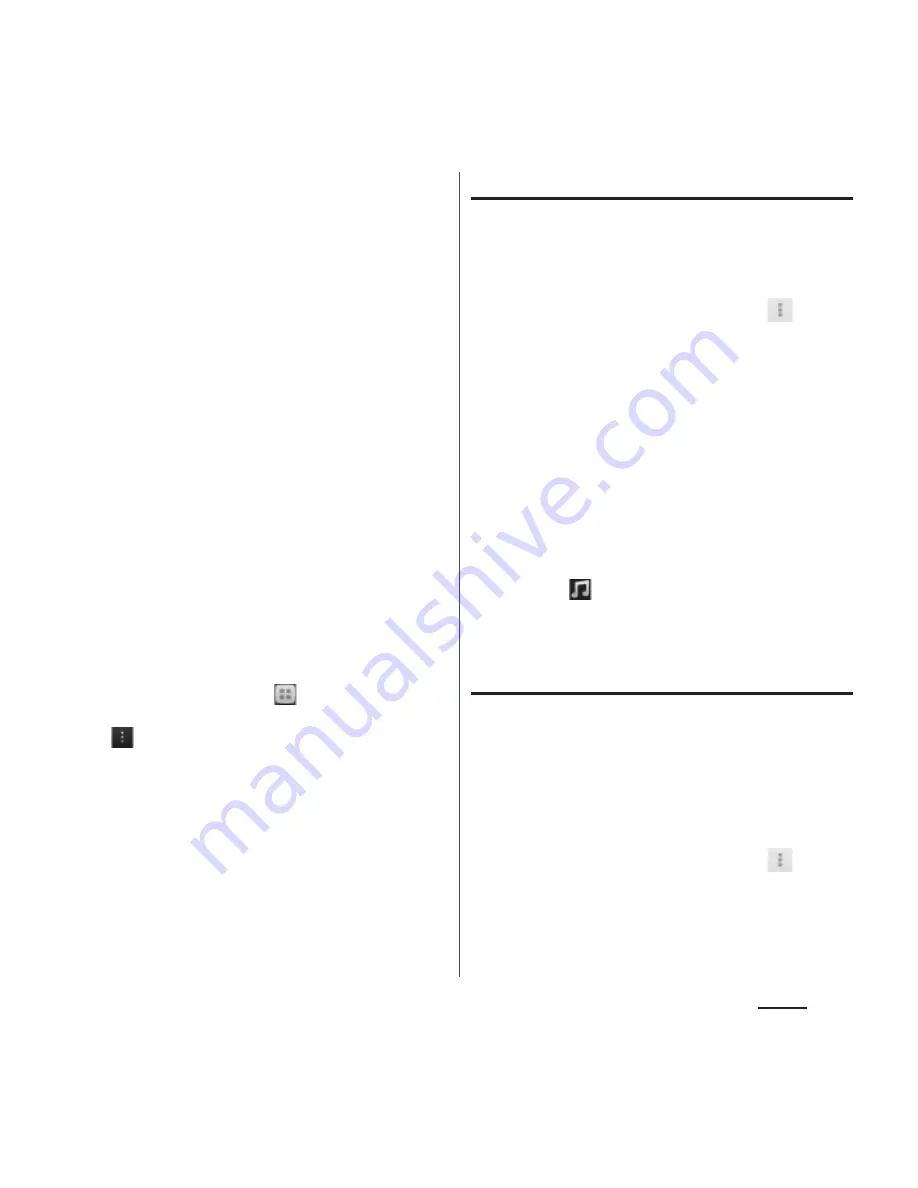
108
Phone
4
Tap [Take photo]/[Select picture].
・
When you tap [Take photo], select
"Camera" or "Picture effect" and then
select "Always" or "Just once" to take a
photo. For information on how to shoot
by "Picture effect", see "Picture effect"
(P.170).
・
When you tap [Select picture], select
"Album" or "File Commander" and then
to select "Always" or "Just once" to
select a picture.
5
Set image range to be displayed,
and then tap [Crop].
・
Drag or pinch to adjust cropping area
to set image range.
6
Tap [Save].
❖
Information
・
You can also set photo to a phonebook entry by the
following operation.
From the Home screen, tap
, then tap [Album].
Select an image you want to set and tap the screen
and
, then tap [Use as]
u
[Photo of phonebook].
Select a phonebook entry you want to register, set
image range to be displayed, and then tap [Crop].
Setting ringtone
1
On the phonebook list screen
(P.103), tap a phonebook entry to
set ringtone.
2
On the profile screen, tap
and
[Set ringtone].
3
Select a ringtone and tap [Done].
❖
Information
・
For docomo account, you can set ringtone by
tapping [Setting] for Ringtone on the Edit profile
screen. For Google account, on Preferred apps
settings (P.214), you can also set "Set all to" or
"Contacts" to "Xperia
™
", then edit phonebook entry
using "Contacts" app to set ring tone.
・
To set a ringtone other than the ones stored by
default, tap
.
・
Depending on the saving account, ringtone can be
set when saving a phonebook entry.
Combining phonebook entries
You can bind multiple phonebook entries
together into one.
1
On the phonebook list screen
(P.103), tap a phonebook entry to
combine.
2
On the profile screen, tap
and
[Join/Separate].
・
Phonebook entries to be combined are
displayed.
Summary of Contents for Xperia SO-02F
Page 1: ...13 12 INSTRUCTION MANUAL...