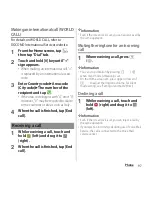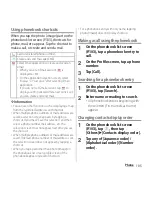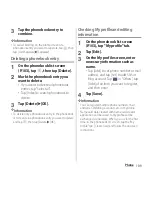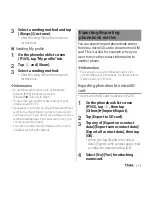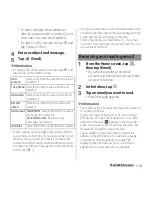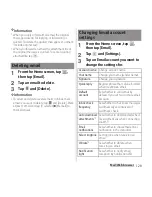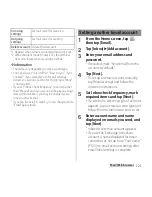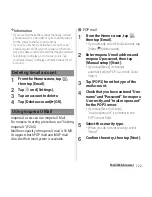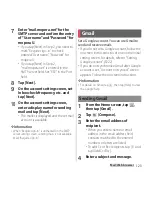111
Phone
3
Select a sending method and tap
[Always]/[Just once].
・
After this step, follow the onscreen
instructions.
■
Sending My profile
1
On the phonebook list screen
(P.103), tap "My profile" tab.
2
Tap
and [Share].
3
Select a sending method.
・
After this step, follow the onscreen
instructions.
❖
Information
・
To use Bluetooth function, turn on Bluetooth
function (P.235) in advance, or select
[Bluetooth]
u
[Turn on] in Step 3.
・
To use email, you need to make settings of your
email account (P.117).
・
If you want to send it as an Email/Gmail attachment,
send from a mail composing screen in an account
you have set up. If you do not set a Gmail account, a
setting wizard appears. After an account is set, you
can create and send mails.
・
You cannot send some information such as name
card data set in the phonebook.
You can export/import phonebook entries
from/to a microSD card or docomo mini UIM
card. This is useful, for example, when you
want to move the contact information to
another phone.
❖
Information
・
You can also use a synchronization service for
synchronizing your phonebook. For details, refer to
"Setting Auto-sync" (P.225).
Exporting phonebook to microSD
card
・
Insert a microSD card in advance (P.229).
1
On the phonebook list screen
(P.103), tap
, then tap
[Others]
u
[Import/Export].
2
Tap [Export to SD card].
3
Tap any of [Export one contact
data]/[Export some contact data]/
[Export all contact data], then tap
[OK].
・
When you tap [Export one contact
data]/[Export some contact data], mark
a contact to export and tap [OK].
4
Select [No]/[Yes] for attaching
name card.
Exporting/Importing
phonebook entries
Summary of Contents for Xperia SO-02F
Page 1: ...13 12 INSTRUCTION MANUAL...