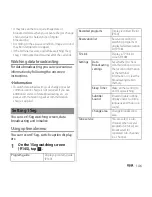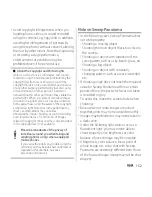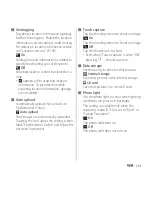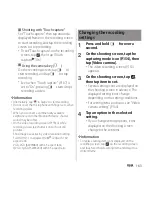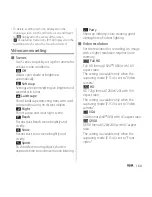153
Apps
・
In the following cases, Sweep Panorama
shooting may be interrupted.
- Moved the camera too fast/too slow
- Blurred too much
- Moved the camera in the opposite direction
of the shooting
■
Still picture shooting screen/video
recording screen
a
Capturing mode icon (P.154)
b
Display area of icons showing selected settings
c
Icons showing set items
d
Display area of status icons showing selected
settings
e
Recent shooting history
・
Flick a thumbnail of shooting history on the
shooting screen to the left of the screen (up when
in vertical screen mode) to display the last 5
items.
・
Tap a thumbnail to open viewing/playback
screen for still pictures and videos.
・
Touch and hold a thumbnail to display the
following icons (except for continuous shoot).
: View playback screen of photos and videos
: Share
: Delete
・
For thumbnails of pictures continuously taken,
number of pictures continuously taken is also
indicated. Tap to open the list screen for pictures
continuously taken.
f
Shutter icon (still picture)
g
Start/Stop recording icon (video)
h
Switching to the front camera icon
i
Navigation bar
❖
Information
・
Press and hold
k
for over a second to shake the
terminal and activate the camera.
・
On the shooting screen, pinch-out/in or press
m
to zoom in/out. When capturing mode
(P.154) is set to "Sweep Panorama", "Front camera" or
"Front video", zoom is not available.
・
To end the camera, tap Navigation bar, then tap
x
.
Shooting screen and key
operation
a
b
c
e
f
h
d
g
i
d
Still picture shooting screen
a
b
c
e
f
h
d
g
i
d
Video recording screen
Summary of Contents for Xperia SO-02F
Page 1: ...13 12 INSTRUCTION MANUAL...