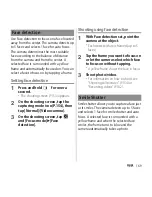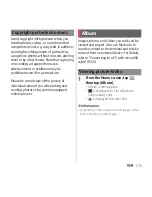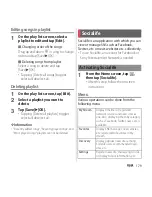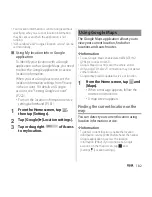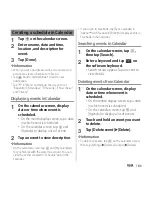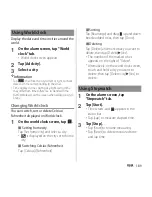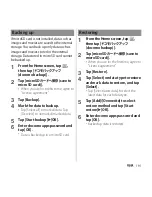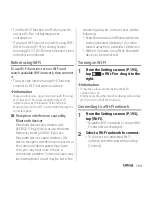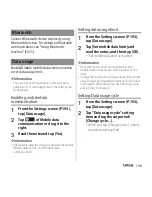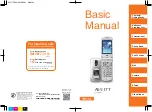183
Apps
1
On the map screen, tap
.
・
The blinking blue mark shows the
current location.
・
If you tap
, the terminal's
geomagnetic compass links the
direction displayed on the map.
Zooming in/out on a map
1
Pinch-in/-out on the Maps screen.
❖
Information
・
Alternatively, double-tap the screen to zoom in.
・
Tapping the screen with 2 fingers also zooms out.
Viewing Street View
Street View does not cover some areas. For
uncovered area, Street View icon appears in
light gray.
1
Touch and hold a spot on the map
that you are going to look at in
Street View.
2
Tap the displayed call-out.
3
Tap [Street view]
u
[OK].
・
On the Street View display, tap
and
tap [Compass mode]. The compass in
Street View shows the same direction
as the terminal's geomagnetic
compass.
Searching for a location you want to
look at
1
On the map screen, tap
.
2
Fill out the search bar.
・
You can enter addresses, city names,
business types and institution names
(for example, London and art museum).
・
When a list of places matched to the
entered letters appears on the screen,
tap a place in the list to check the
location on the map.
3
Tap
on the software keyboard.
・
Search result appears on the map.
・
When "Did you mean:" appears at the
top of the map or "RESULT LIST"
appears at the bottom of the map, tap
to select the place to view.
4
Tap a destination.
・
A detailed information screen appears.
❖
Information
・
On the detailed information screen, you can check
the route or phone number for the searched
location. The items displayed vary depending on the
location.
・
On the map screen, tap
to select a category such
as "Restaurants", "Cafes" and show it on the map.
Summary of Contents for Xperia SO-02F
Page 1: ...13 12 INSTRUCTION MANUAL...