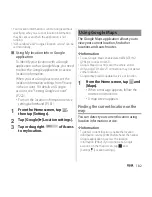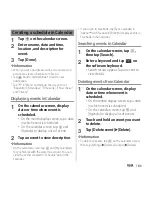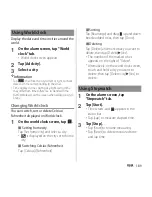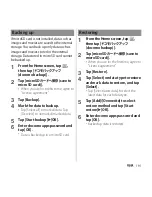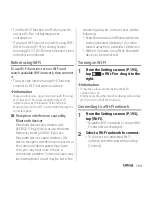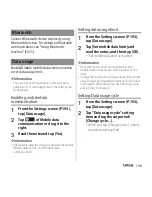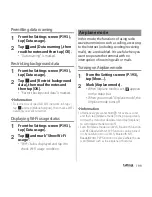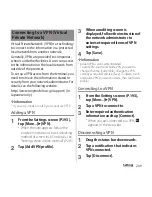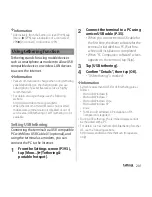194
Settings
・
Turn the Wi-Fi function to off when you do
not use Wi-Fi to cut battery power
consumption.
・
If you start Wi-Fi connection while using Wi-Fi
Direct function (P.197) or during Screen
mirroring (P.213), Wi-Fi Direct function/Screen
mirroring is terminated.
Before using Wi-Fi
To use Wi-Fi function, turn on Wi-Fi and
search available Wi-Fi network, then connect
it.
・
To access the Internet using Wi-Fi function,
connect to Wi-Fi network in advance.
❖
Information
・
Make sure to receive signal strong enough for using
Wi-Fi function. The signal strength of the Wi-Fi
network varies by the location of the terminal.
Moving closer to the Wi-Fi router might improve the
signal reception.
■
Reception interference caused by
Bluetooth devices
Bluetooth devices and wireless LAN
(IEEE802.11b/g/n) devices use the same
frequency band (2.4GHz). If you use
Bluetooth devices near a wireless LAN
device, reception interference may occur or
the communications speed may lower.
Also, you may hear noise or have a
connection problem. Communication may
be interrupted or sound may be lost while
streaming data, etc. In these cases, do the
following:
・
Keep the terminal and Bluetooth device
to be connected wirelessly 10 or more
meters away from a wireless LAN device.
・
Within 10 meters, turn off the Bluetooth
device to be connected.
Turning on Wi-Fi
1
From the Settings screen (P.193),
tap
of Wi-Fi or drag it to the
right.
❖
Information
・
It may take a few seconds before the Wi-Fi
connection is on.
・
Alternatively, drag the status bar downwards and tap
[Wi-Fi] to turn on/off Wi-Fi function.
Connecting to a Wi-Fi network
1
From the Settings screen (P.193),
tap [Wi-Fi].
・
Available Wi-Fi networks or secured Wi-
Fi networks are displayed.
2
Select a Wi-Fi network to connect.
・
To connect to a protected Wi-Fi
network, enter the password and tap
[Connect].
Summary of Contents for Xperia SO-02F
Page 1: ...13 12 INSTRUCTION MANUAL...