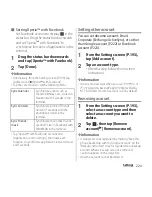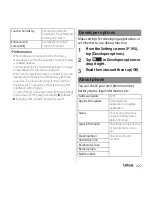225
Settings
Setting Auto-sync
Synchronize information of online service
with the terminal. You can display and edit
information on the terminal or a PC.
・
You need to set your online service account
(Google account, Facebook account, etc.) in
the terminal to synchronize in advance.
1
From the Settings screen (P.193),
tap [Data usage].
2
Tap
and [Auto-sync data], then
read the notes and then tap [OK].
・
"Auto-sync data" is marked.
❖
Information
・
To change online service items for synchronizing,
from the Settings screen (P.193), select an account
type. Select an account to change and mark items to
be synchronized.
❖
Note
・
Setting Auto-sync permits to synchronize data of
Gmail, calendar, contacts, etc. in the Google account
and profile information published by "Friends" etc.
set in the online service automatically. These
communications may cause you to pay packet
communications charges.
・
When Auto-sync is not set, synchronize manually.
From the Settings screen (P.193), select an account
type. Select an account and tap items to be
synchronized.
Canceling synchronization
1
Tap
during a synchronization.
2
Tap [Cancel sync].
You can change the date and time in the
terminal.
・
To set date/time or time zone manually,
unmark "Automatic date & time" or
"Automatic time zone" to disable network-
provided time/time zone in advance.
SYSTEM
Date & time
Automatic date &
time
Adjust date and time
automatically by using
network-provided information.
Automatic time zone
Adjust time zone
automatically by using
network-provided information.
Set date
P.226
Set time
P.226
Select time zone
P.226
Use 24-hour format
P.226
Choose date format
P.226
Summary of Contents for Xperia SO-02F
Page 1: ...13 12 INSTRUCTION MANUAL...