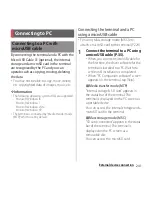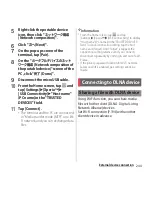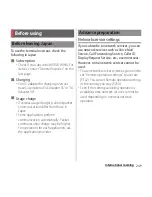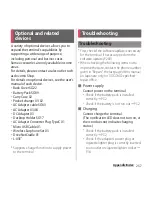243
External device connection
The Media Go computer application helps
you transfer and manage media content in
the terminal and PC.
With Media Go, you can load music from a CD
to a PC and transfer to the terminal.
・
You can install Media Go from PC Companion.
Activate PC Companion installed in a PC and
install Media Go with "Sony PC Companion"
screen. For information on how to install PC
Companion, see "When PC Companion is not
installed on your PC" (P.272).
・
To learn more about how to use the Media Go
application, click "Help" on the Media Go
window on a PC and then click "Media Go
Help".
❖
Information
・
You can also download Media Go from the following
website.
http://mediago.sony.com/enu/features
If the terminal and a PC
*
are connected in a
pair on a Wi-Fi network, automatic
connection/disconnection of internal storage
of the terminal with a PC is enabled when the
terminal user comes in and out of the Wi-Fi
area. You can easily access to files in the
internal storage of the terminal from a
connected PC.
* Use Microsoft Windows 7 or Microsoft
Windows 8 to make a pair setting. Pair setting
cannot be made under Microsoft Windows
XP, Microsoft Windows Vista or other OS.
1
Connect a PC you want to set in a
pair to a Wi-Fi network.
2
Connect the terminal to a Wi-Fi
network (P.194).
3
Connect the terminal to a PC using
a microUSB cable.
・
When "PC Companion software" screen
appears on the terminal, tap [Skip].
4
Make sure that the terminal is
displayed as a portable device on "
コンピュータ
(Computer of the PC
screen)".
Using Media Go
Connecting the terminal to a PC
on a Wi-Fi network
Summary of Contents for Xperia SO-02F
Page 1: ...13 12 INSTRUCTION MANUAL...