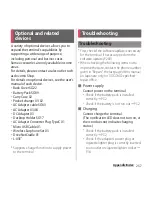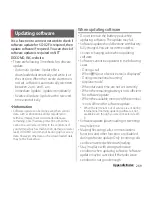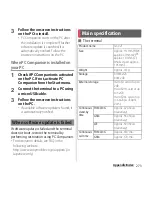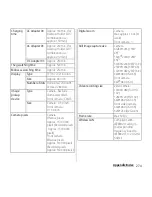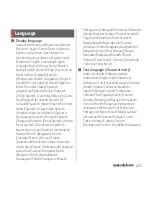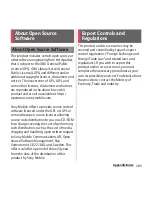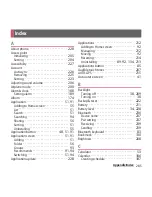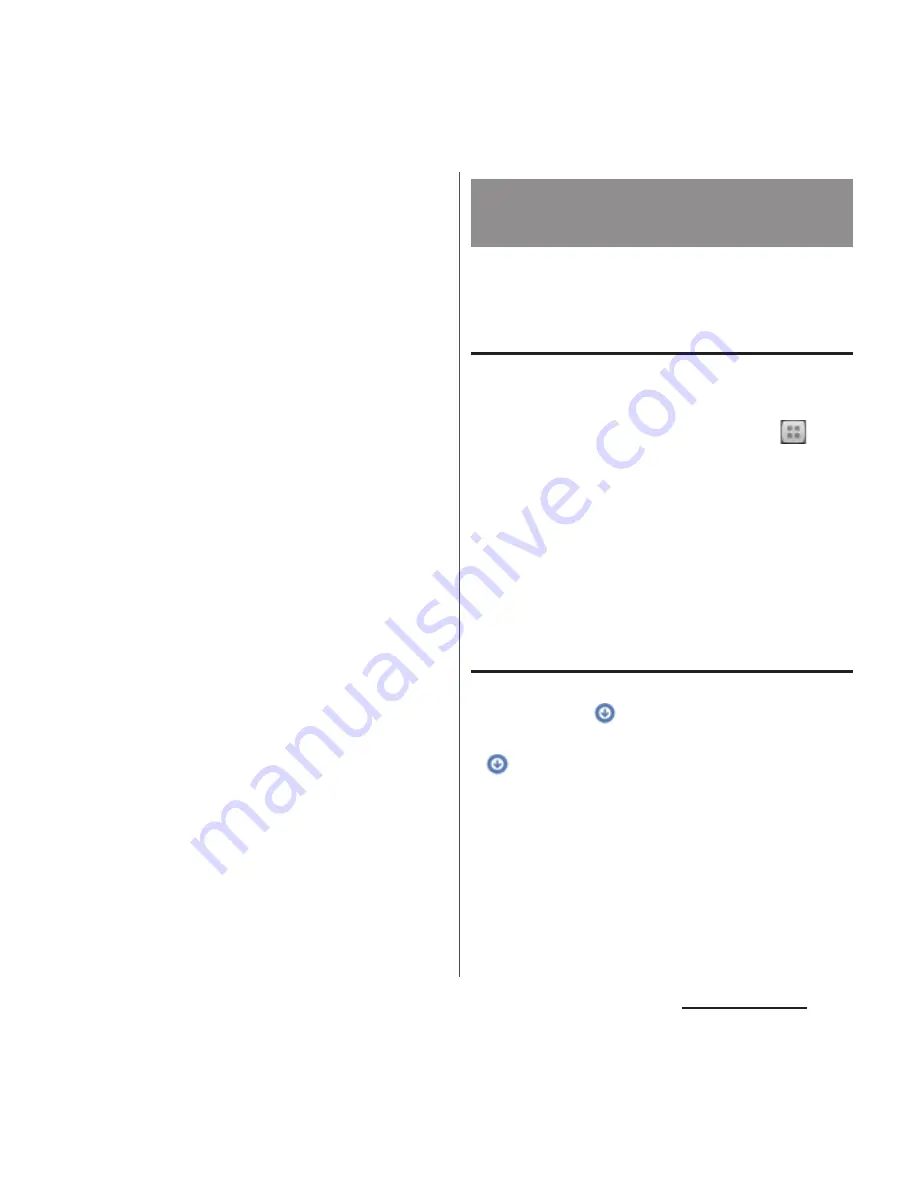
270
Appendix/Index
・
If software update is not needed, "No update
is needed." appears.
・
During international roaming or when the
terminal is out of service area, "When docomo
network is not available, or during roaming,
software update is not available even if Wi-Fi is
connected." or "When docomo network is not
available, or during roaming, install cannot be
started even if Wi-Fi is connected." appears.
The same messages appear even while
connecting via Wi-Fi.
・
SMS sent during software update is stored in
the SMS center.
・
When updating software, your private
information concerning SO-02F (model, serial
number, etc.) is automatically sent to the
server for software update managed by
DOCOMO. DOCOMO does not use the sent
information for purposes except software
update.
・
When software update has failed, the terminal
may not activate or "Update failed." appears
and all operations may become unavailable.
In that case, please bring the terminal to
DOCOMO-specified repair office.
・
While updating software, do not activate
other applications.
Update file is automatically downloaded and
software is updated at the specified time.
Automatic update setting
・
The settings of Software Update is set to
"Automatic Update" by default.
1
From the Home screen, tap
and
tap [Settings]
u
[About
phone]
u
[Software Update].
2
Tap [Configure the software
update].
3
Tap [Automatic Update]/[Manual
Update].
When software update is necessary
If the update file is downloaded
automatically,
appears on the status bar.
・
When the rewrite start time is reached with
displayed, software is automatically
rewritten. When the rewrite start time is not
set, software is automatically rewritten
between 2 a.m. and 5 a.m.
1
Drag the status bar to tap
notification of Software update.
・
Rewriting time appears.
Updating software
automatically
Summary of Contents for Xperia SO-02F
Page 1: ...13 12 INSTRUCTION MANUAL...