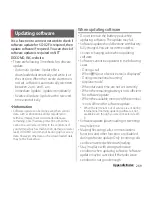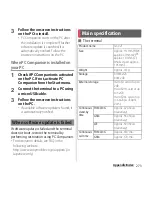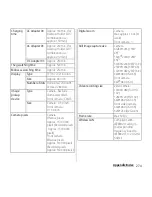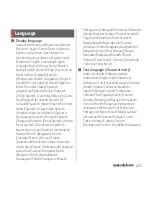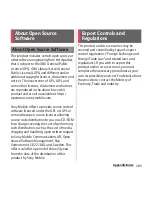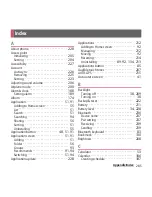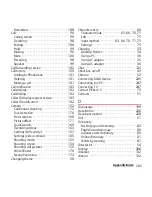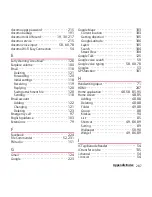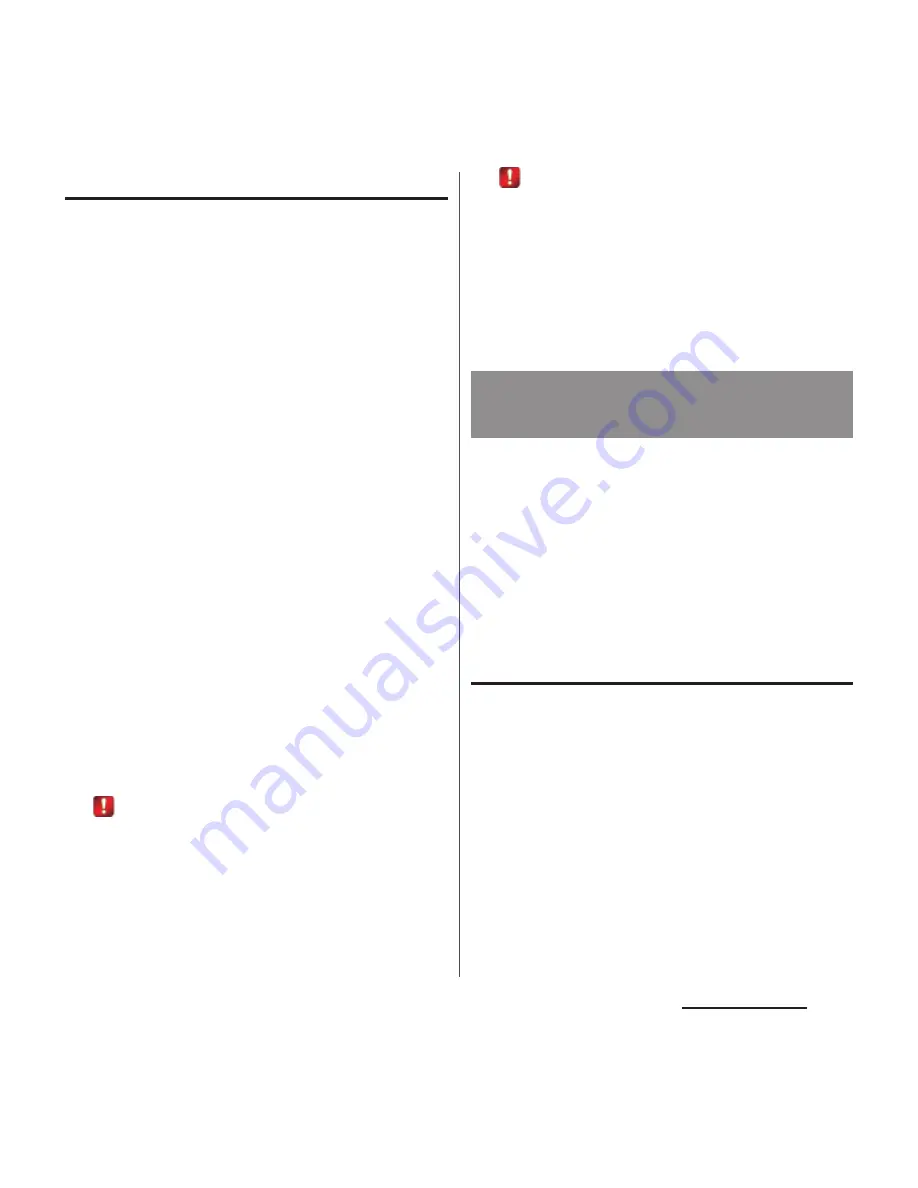
272
Appendix/Index
Reserving software update
You can preset time to update the software if
you want to specify another time for
installing the update file.
1
Display the Software update
notice screen
u
Tap [Set Time].
2
Set a time
u
Tap [Set].
■
When the reserved time is reached
When the reserved time is reached, "Ready
for update. Please refrain from starting other
application." appears, then rewriting starts
automatically.
❖
Information
・
While updating the software, all key operations
become disabled and updating cannot be canceled.
・
If software update could not be started at the preset
time, the software update will be performed at the
same time the following day.
・
When an alarm etc. is set at the same time as the
reserved time, priority will be given to the software
update.
・
If SO-02F is turned OFF at the reserved time, the
software update starts at the same time as the
reserved time after the terminal is turned ON.
・
If
(Software update was suspended Please check
the remaining internal storage capacity and retry.)
appears on the status bar during software update,
make sure that sufficient memory remains on the
phone memory and retry to update.
・
If
(Software update was suspended Please check
the status of the handset and retry.) appears on the
status bar during software update, make sure that
the terminal is not in the following states and retry to
update.
- No signal
- The battery pack is removed
- Interfered by some function
You can update software by using PC
Companion that can be installed into a PC
from the terminal.
❖
Information
・
To install PC Companion on a PC, an Internet
connection is required.
When PC Companion is not installed
on your PC
1
Connect the terminal to a PC using
a microUSB cable.
2
When "PC Companion software"
screen appears on the terminal,
tap [Install].
・
Installer of PC Companion starts on the
PC.
Connecting to a PC and
updating
Summary of Contents for Xperia SO-02F
Page 1: ...13 12 INSTRUCTION MANUAL...