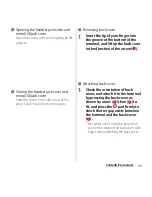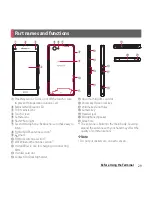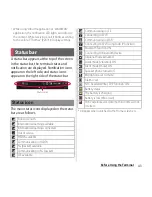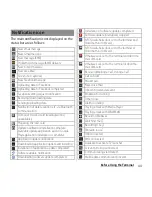34
Before Using the Terminal
3
Insert the terminal into the
desktop holder.
・
Notification LED lights on the terminal.
For the notification LED for charging,
see "Notification LED" (P.42).
4
When charging is complete,
holding the desktop holder, lift the
terminal up to remove.
5
Remove the power plug of the AC
adapter from the power outlet.
6
Remove the microUSB plug of the
AC adapter from the desktop
holder.
❖
Note
・
You cannot charge the battery by connecting the
desktop holder to a PC.
・
Check the connecting direction to connect correctly.
Wrong connection may cause damage.
When using AC Adapter 04 (optional) for
charging, do the following procedures.
・
For opening/closing microUSB jack cover, see
"To ensure waterproofness/dustproofness"
(P.24, P.25).
1
Hook the groove on the microUSB
jack cover of the terminal with
your fingertip to open the cover
and insert the microUSB plug of
the AC adapter into the microUSB
jack of the terminal straight with
the symbol side (B) facing up.
2
Unfold the power plug of the AC
adapter and insert it into an outlet.
・
Notification LED lights on the terminal.
For notification LED for charging, see
"Notification LED" (P.42).
3
When charging is complete,
remove the power plug of the AC
adapter from the power outlet.
4
Remove the microUSB plug of the
AC adapter evenly from the
terminal.
5
Close the microUSB jack cover,
firmly press it and make sure that
there are no gaps between the
terminal and cover.
Charging with AC adapter
Summary of Contents for Xperia SO-02F
Page 1: ...13 12 INSTRUCTION MANUAL...