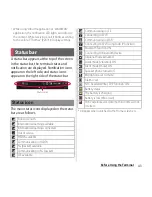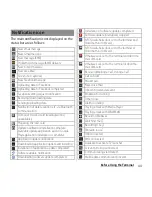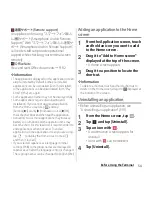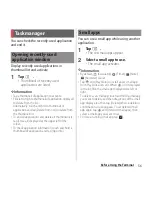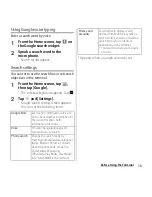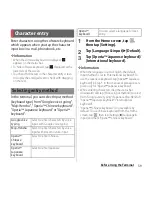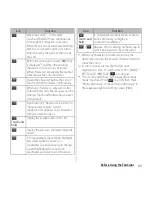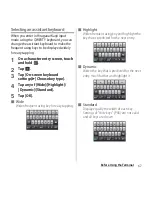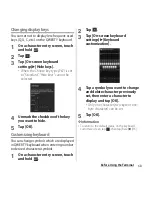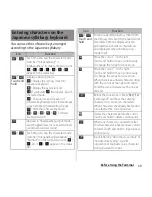55
Before Using the Terminal
Sharing application
Introduce an application with simple
operation. Send/post an application
downloading information (URL) without
entering manually.
・
Some applications cannot be shared.
1
From the Home screen, tap
.
2
Tap
and [Share].
3
Tap an application icon with
.
・
A selection screen for sharing method
appears.
・
An icon with
can be shared.
4
Selecting sharing method.
・
Follow the onscreen instructions.
Adding a folder to the Application
screen
You can enter application icons displayed on
the Application screen to a folder to manage
them.
1
On the Application screen, touch
and hold an application icon, then
drag it over the other icon.
・
A new folder creating screen appears.
2
Enter a folder name, then tap
[Done].
❖
Information
・
To move an application icon to a folder, on the
Application screen, touch and hold an icon you want
to move, then drag it over a folder.
・
To take out an application icon in a folder from the
folder, tap the folder, touch and hold the application
icon, then drag it to a place somewhere you want to
locate.
・
To change a folder name, tap a folder, tap the folder
name, enter a folder name, then tap [Done].
Summary of Contents for Xperia SO-02F
Page 1: ...13 12 INSTRUCTION MANUAL...