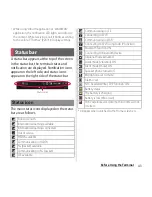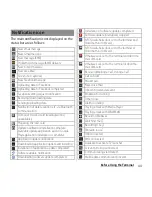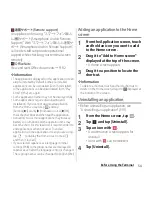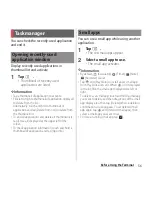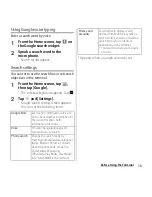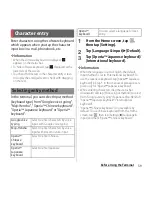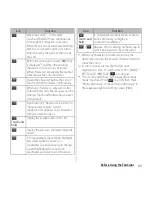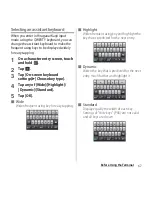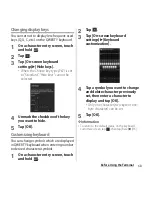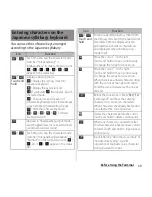56
Before Using the Terminal
You can check the recently-used application
and end it.
Display recently used applications in
thumbnail list and activate.
1
Tap
r
.
・
Thumbnails of recently used
applications are listed.
❖
Information
・
Tap a thumbnail of application to activate.
・
Flick left or right a thumbnail of application displayed
to delete from the list.
Alternatively, touch and hold a thumbnail of
application and tap [Delete from list] to delete from
the thumbnail list.
・
To end all applications and delete all thumbnail lists,
tap [Close all] displayed at the upper left of the
screen.
・
To check application information, touch and hold a
thumbnail of application and tap [App info].
You can use a small app while using another
application.
1
Tap
r
.
・
The set small apps appear.
2
Select a small app to use.
・
The small app activates.
❖
Information
・
By default,
(Calculator),
(Timer),
(Note),
(Recorder) are set.
・
Tap
and [Play Store] to install a new small app
from Play Store and set it. When
is not displayed
in the list, flick the small app displayed area left or
right.
・
To delete a set small app, touch and hold a small app
you want to delete and then drag it out of the small
app display area, then tap [Delete] when a deletion
confirmation screen appears. To set deleted small
app again, tap
and [Installed small apps], then
select a small app you want to set.
・
To close a running small app, tap
.
Task manager
Opening recently-used
application window
Small apps
Summary of Contents for Xperia SO-02F
Page 1: ...13 12 INSTRUCTION MANUAL...