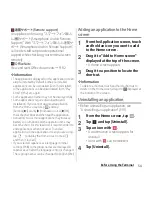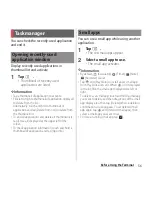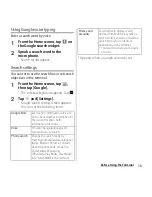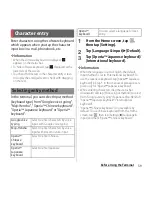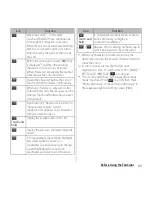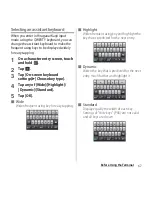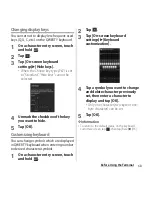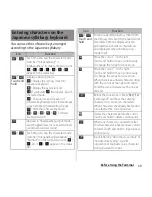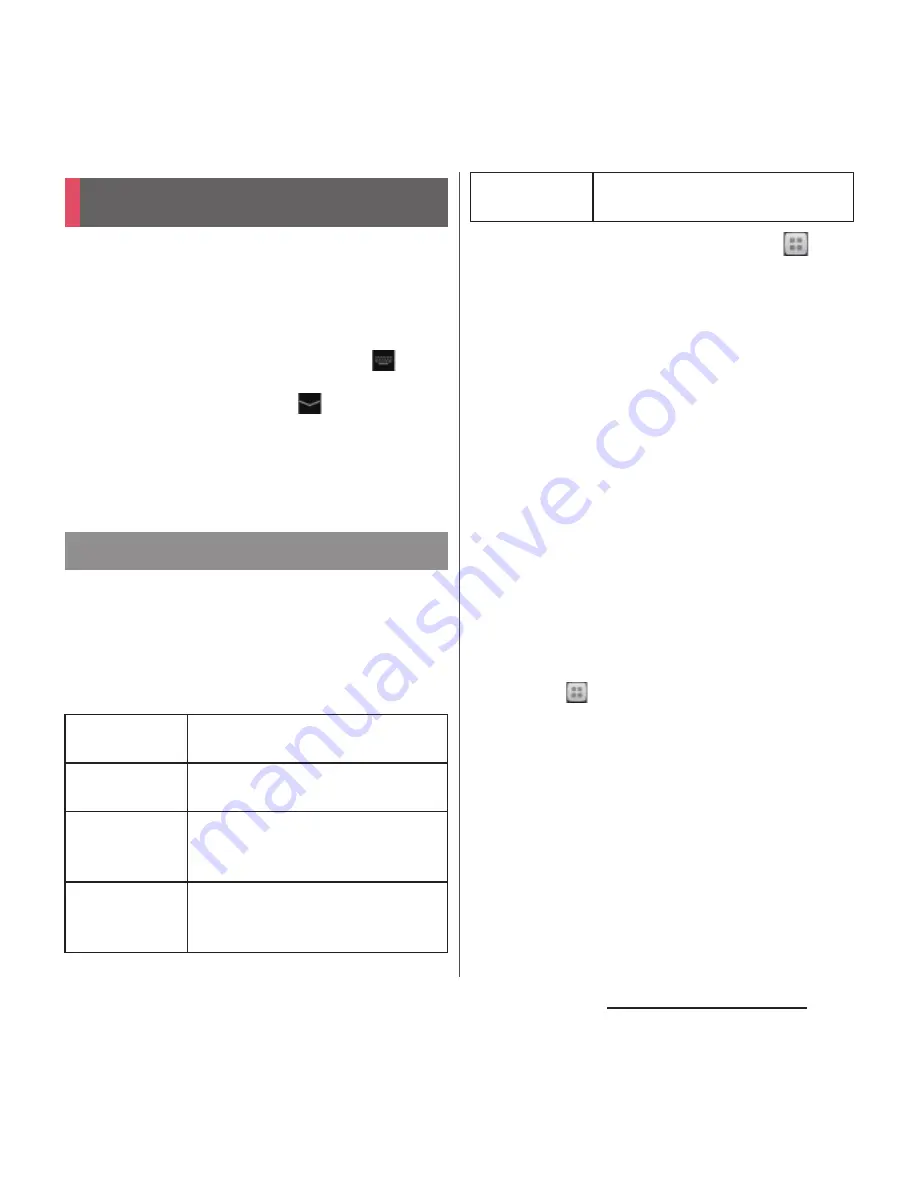
59
Before Using the Terminal
Enter characters using the software keyboard
which appears when you tap the character
input box in a mail, phonebook, etc.
❖
Information
・
When the software keyboard is displayed,
appears on the status bar.
・
To hide software keyboard, tap
displayed at the
lower left of the screen.
・
Touch and hold a text in the character entry screen
to display the enlarged text to check with dragging
on the text.
In the terminal, you can select Input method
(keyboard type) from "Google voice typing",
"Moji-Henshu", "Xperia
™
Chinese keyboard",
"Xperia
™
Japanese keyboard" or "Xperia
™
keyboard".
1
From the Home screen, tap
,
then tap [Settings].
2
Tap [Language & input]
u
[Default].
3
Tap [Xperia
™
Japanese keyboard]/
[International keyboard].
❖
Information
・
When the language is set to English, the default
input method is set to "International keyboard". To
use the Japanese keyboard, tap [Xperia
™
Japanese
keyboard] in Step 3. In this manual, explanations are
given only for "Xperia
™
Japanese keyboard".
・
While entering characters, drag the status bar
downwards and tap [Choose input method] to select
from "Google voice typing"/"Japanese Moji-Henshu"/
"Xperia
™
Japanese keyboard"/"International
keyboard".
・
"Xperia
™
Chinese keyboard" is not available by
default. To use Chinese keyboard, from the Home
screen, tap
, then tap [Settings]
u
[Language &
input] and mark "Xperia
™
Chinese keyboard".
Character entry
Selecting entry method
Google voice
typing
Select to enter characters by voice
input with Google voice typing.
Moji-Henshu
Select to enter characters by voice
input with docomo voice input.
Xperia
™
Chinese
keyboard
Select to enter Chinese.
Xperia
™
Japanese
keyboard
Select to enter Japanese.
Xperia
™
keyboard
You can select a language for text
entry.
Summary of Contents for Xperia SO-02F
Page 1: ...13 12 INSTRUCTION MANUAL...