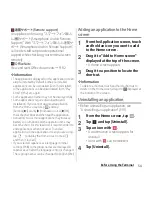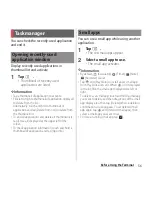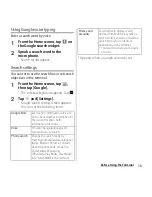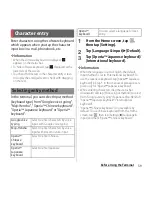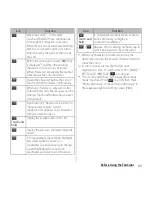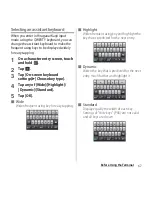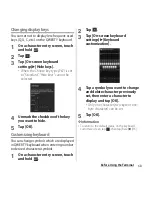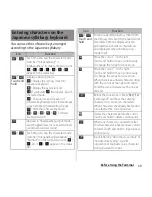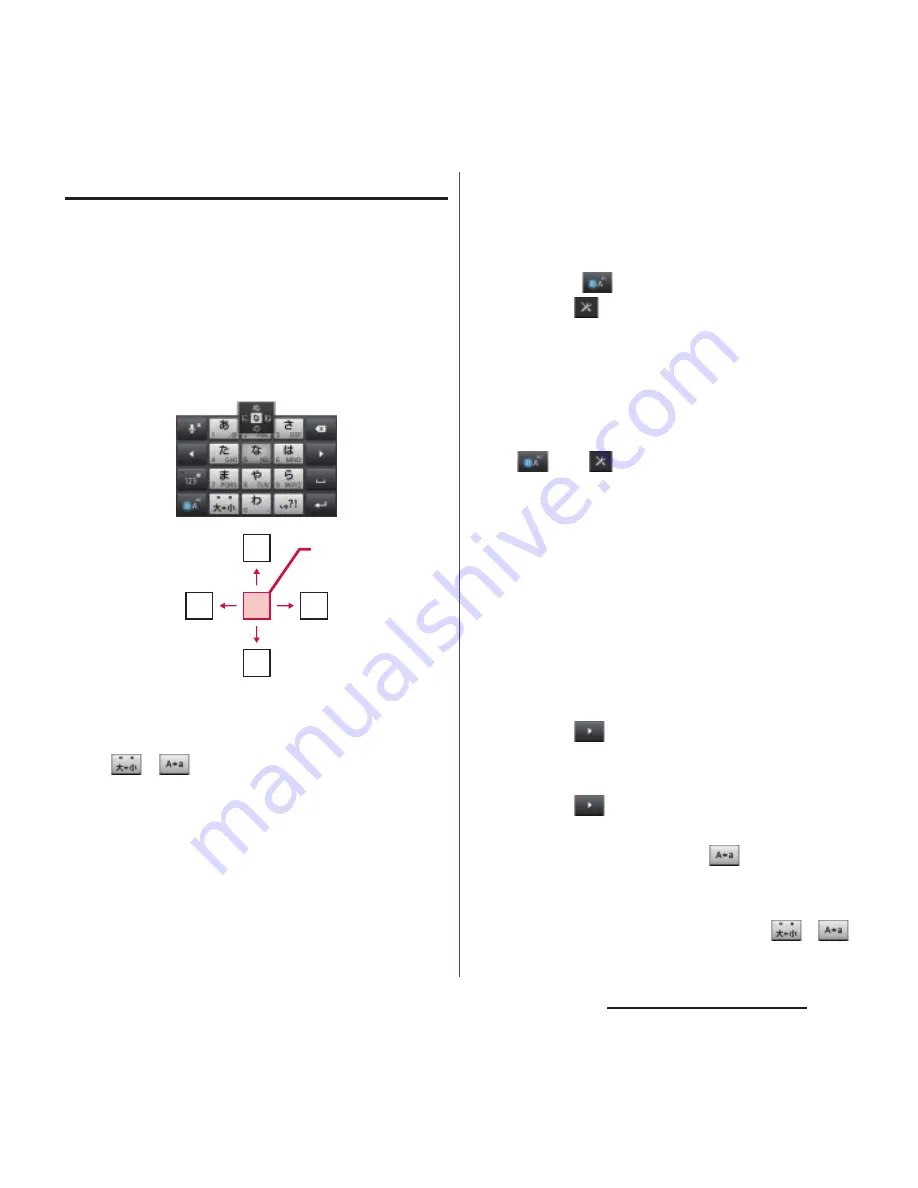
64
Before Using the Terminal
Settings of entry
■
Flick input
Flick up/down/left/right to enter characters
in each column of kana syllabary.
・
Ex: Entering characters in "
な
" column
You can enter "
な
" only by tapping. Flick
left for "
に
", up for "
ぬ
", right for "
ね
" and
down for "
の
".
・
To switch upper/lower case or change to
voiced/semi-voiced sound, tap or flick
/
.
・
Flick input is available by default. When
not using it, you can cancel by the
following operations.
a
On a character entry screen, touch and
hold .
b
Tap .
c
[On-screen keyboard
settings]
u
Unmark "Flick input"
checkbox.
・
To change sensitivity of the flick input, on
a character entry screen, touch and hold
, tap
and [On-screen keyboard
settings]
u
[Sensitivity of flick input], then
select "High"/"Medium (default)"/"Low".
■
Toggle entry
Tap the same key continuously to enter the
assigned character.
To enter characters assigned to the same
key continuously, operate the followings.
・
Ex: To enter "
あお
"
a
Tap "
あ
" once.
b
Tap
, and tap "
あ
" 5 times.
・
Ex: To enter "ca"
a
Tap "abc" 3 times.
b
Tap
*
.
c
Tap "abc" once.
* In some applications, tap
in Step
b
.
・
To switch upper/lower case or change to
voiced/semi-voiced sound, tap
/
.
ぬ
ね
に
の
な
Flick
left
Flick
up
T
ap
Flick
right
Flick
down
Summary of Contents for Xperia SO-02F
Page 1: ...13 12 INSTRUCTION MANUAL...