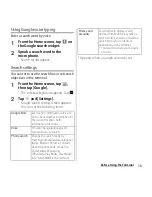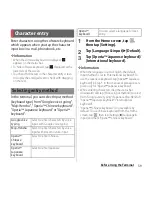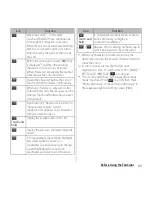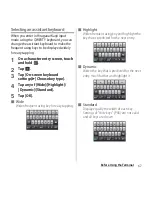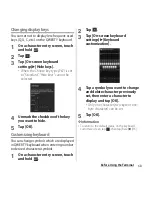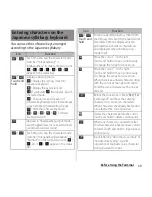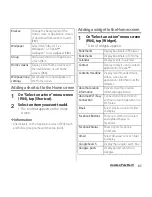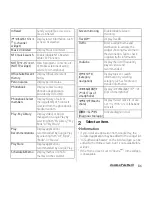72
Before Using the Terminal
*2 In some screens such as the mail account
registration screen or search screen, "
次へ
(Next)", "
完了
(Done)", "
実行
(Go)",
, etc. appear.
*3 To set online dictionary, in Hiragana/Kanji input
mode, touch and hold
, tap [OK] then mark
"Online dictionary", or mark "Online dictionary" in
the Japanese keyboard setting screen (P.80).
❖
Information
・
When you enter character by Kana handwriting for
the first time, read a guidance and tap [OK].
・
You can enter a character continuously without
deleting entered character.
・
For voiced sound and semi voiced sound mark, enter
in the right upper part of the Kana handwriting input
screen.
・
For punctuation mark and lower case, enter in the
lower part from the center of the Kana handwriting
input.
・
For entering alphabet, enter it with reference to
lower horizontal line of the Kana handwriting input
screen.
You can input Hiragana, Kanji, Katakana,
Alphabet, Number, a part of symbols by
tracing characters on Kanji handwriting area
without switching input mode.
Entering characters on the
Kanji handwriting input
Icon
Function
Display a pop-up menu.
: Display the setting screen for
Japanese keyboard
: Display the extensions list
(Two-byte)/
(One-byte) :
Switch character mode
: Hide the software keyboard
/
/
/
/
: Software
keyboard switch
/
*1
Enter one-byte/two-byte symbols from
the displayed list. Switch the tab to
enter facemarks from the displayed list
(a pictogram tab and deco-mail tab are
also displayed when entering in sp-
mode mail).
Touch and
hold
The Kana handwriting input guide in
the POBox Touch User Guide
(Japanese) activates. You can view the
detailed explanations for the
handwriting input.
*1
Touch and
hold
When inputting character, activate
online dictionary to display in
conversion candidates.
*2
Summary of Contents for Xperia SO-02F
Page 1: ...13 12 INSTRUCTION MANUAL...