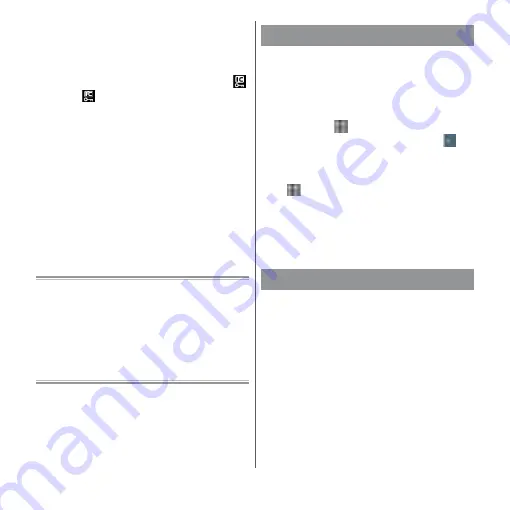
124
Apps
3
Enter a password
u
[NEXT].
・
When using "NFC / Osaifu-Keitai lock"
for the first time, enter a password to
set.
・
Osaifu-Keitai function is locked, and
or
is displayed in the status bar.
❖
Information
・
Note that you cannot cancel "NFC / Osaifu-Keitai
lock", if the battery runs out while "NFC / Osaifu-Keitai
lock" is set. Be careful about remaining battery level.
If you cancel "NFC / Osaifu-Keitai lock", charge the
terminal before canceling.
・
You need to unlock to use Osaifu-Keitai menu while
"NFC / Osaifu-Keitai lock" is set.
・
"NFC / Osaifu-Keitai lock" password is not be deleted
even if you reset the terminal.
・
When unlocking "NFC / Osaifu-Keitai lock", insert the
same docomo nano UIM card as the one inserted
when "NFC / Osaifu-Keitai lock" was set, then unlock.
■
NFC
NFC is an abbreviation for Near Field
Communication and a short range wireless
communication method of international standard
defined by ISO (International Organization for
Standardization). You can use a contactless IC card
function, Reader/Writer function, P2P function, and
others.
You can set whether to enable or disable
Osaifu-Keitai compatible services or other
services that you can use by hovering your
terminal over an IC card reader.
・
For details on the Tap & pay feature, from the
Home screen,
u
[Settings]
u
[More]
u
[NFC
/ Osaifu-Keitai settings]
u
[Tap & pay]
u
u
Tap [Help] to see Tap & pay Help.
1
From the Home screen,
u
[Settings]
u
[More].
2
[NFC / Osaifu-Keitai settings]
u
[Tap & pay].
3
Select a service.
"iD" refers to electronic money offered by
docomo. Once you have set up "iD" on your
Osaifu-Keitai, you can hover the terminal over
an IC card reader at various shops to make
your shopping easier and more comfortable.
You can register the information of up to two
cards, and use either one depending on the
privilege.
・
To use iD with your Osaifu-Keitai, you need to
configure settings using the iD application.
・
The charges required for iD service (including
the annual charge) vary by card issuer.
Tap & pay
iD
アプリ
(iD application)
Summary of Contents for xperia XZS SO-03J
Page 1: ...17 4 INSTRUCTION MANUAL...











































