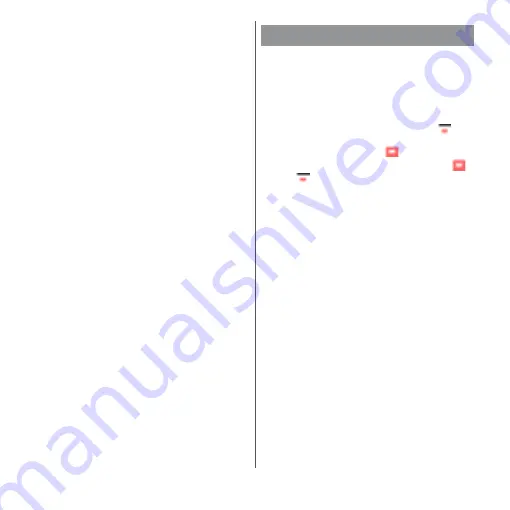
137
Apps
❖
Information
・
When the auto focus frame does not appear,
focusing may be failed.
・
When a face of subject is detected, an auto focus
frame is displayed at the position of the face (up to 5
frames). The frames around faces that the camera has
automatically focused on—autofocus frames—are
displayed in yellow.
To select the face you want to focus on, tap the frame
around that face.
・
When "Object tracking" (P.140) is turned on, tap the
subject on the shooting screen to display the object
tracking frame.
・
When you connect a commercially available
earphone or Bluetooth device, shutter sound may be
softer than usual.
■
Shooting with the start/stop icon
1
From the Home screen, [Camera].
2
Swipe (or flick) the screen to
display "VIDEO" shooting screen.
3
Tap the start shooting icon (
).
4
Tap the stop icon (
).
・
Tap the pause/start shooting icon (
/
) to pause/resume recording.
■
Shooting with "Touch capture"
Set "Touch capture" (P.141) to "On".
1
From the Home screen, [Camera].
2
Swipe (or flick) the screen to
display "VIDEO" shooting screen.
3
Tap the shooting screen.
・
Tap the shooting screen again to stop
recording.
❖
Information
・
To use "Touch capture" with the camera app, switch
to the camera app and then set "Touch capture" to
ON.
Recording videos
Summary of Contents for xperia XZS SO-03J
Page 1: ...17 4 INSTRUCTION MANUAL...




































