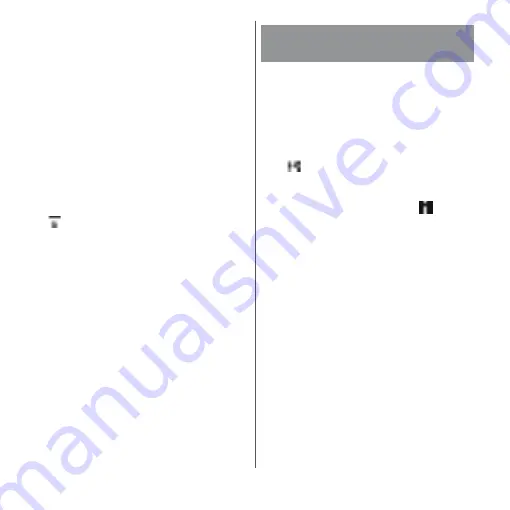
138
Apps
■
Shooting with the camera key
1
From the Home screen, [Camera].
2
Swipe (or flick) the screen to
display "VIDEO" shooting screen.
3
Press
k
.
・
Press
k
again to stop recording.
❖
Information
・
Do not cover the microphone with fingers etc. when
recording videos.
・
When you connect a commercially available
earphone or Bluetooth device, shooting start/stop
sound may be softer than usual.
・
When shooting video, you can tap the shutter icon
(
) to take a photo.
・
When you set "Auto capturing (video)" (P.140) to
"Smile Shutter", the terminal does not emit shutter
sound for shooting a still image by detecting smile
while recording video.
・
When shooting videos with "4K video", set
"SteadyShot™" to "Standard" to avoid image
distortion (P.141).
Changing settings in the option
menu
・
The displayed items vary by the capturing
mode and camera app.
1
From the Home screen, [Camera].
2
u
Select a setting item.
・
Tap "More" to view additional settings
and share items.
・
For some camera apps, tap
on the
shooting screen to change the settings.
3
Change the setting.
■
Self-timer (only for still pictures)
Set the number of seconds for the self-
timer.
The shutter icon changes into a timer icon.
Tap it to shoot after set period of time
(seconds) elapses.
You are recommended to use the self-timer
for avoiding camera shake.
Changing settings when
shooting
Summary of Contents for xperia XZS SO-03J
Page 1: ...17 4 INSTRUCTION MANUAL...






































