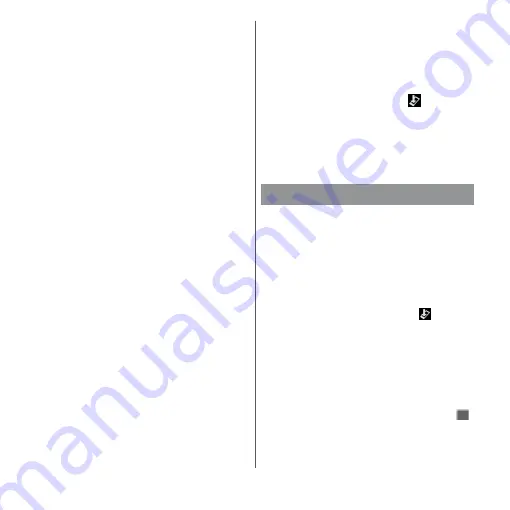
227
Appendix/Index
■
When the confirmation screen for
update appears
Depending on update, a confirmation
screen for performing update appears after
[Update now] is tapped.
1
Select a updating method.
・
"Perform now (only via Wi-Fi)" :
Immediately download the update file
via Wi-Fi connection.
・
"Perform at scheduled time (via Wi-Fi/
Xi)"
*
: Download the update file via
Wi-Fi connection or Xi/FOMA at the
time that is reserved automatically.
* If downloading via Xi/FOMA is not available,
"Perform at scheduled time (only via Wi-Fi)"
appears. If you does not set sp
モード
(sp-
mode), the update cannot be performed
even if [Perform at scheduled time (only via
Wi-Fi)] is tapped. Use Wi-Fi connection.
2
[Download and install]/
[Download].
・
"Download and install" : After
downloading is complete, the
installation is performed automatically.
Installation is performed after
approximately 10 seconds even if you
do not tap [OK].
・
"Download" : Even when downloading
update file is complete, the installation
is not performed automatically. To
install, perform installation by yourself.
❖
Information
・
When the latest software is already applied to the
terminal, "No upgrade is needed. Use it as it is."
appears.
・
If downloading stops halfway, data downloaded
before interruption is retained for up to 14 days. To
resume downloading, resume from
(Download
stopped) on the Notification panel.
・
When "Perform at scheduled time (via Wi-Fi/Xi)" is
selected, time for downloading is automatically set.
Tap [BACK]
u
[Perform at scheduled time (via Wi-Fi/
Xi)] to set time for downloading again automatically.
After the update is done, check if updates for
applications are available. Without updating
applications, operations may become
unstable or functions may not work properly.
Be sure to update to the latest version.
・
Updating from the notification icon
When the update is complete, the terminal
restarts and the notification icon
(Update
completed) appears.
Drag the status bar down
u
[Update
completed]
u
Follow the onscreen
instructions to update applications in the
update list.
・
Updating from Play Store
From the Home screen, tap [Play Store]
u
u
Tap [My apps & games] to update each
application.
Updating applications
Summary of Contents for xperia XZS SO-03J
Page 1: ...17 4 INSTRUCTION MANUAL...









































