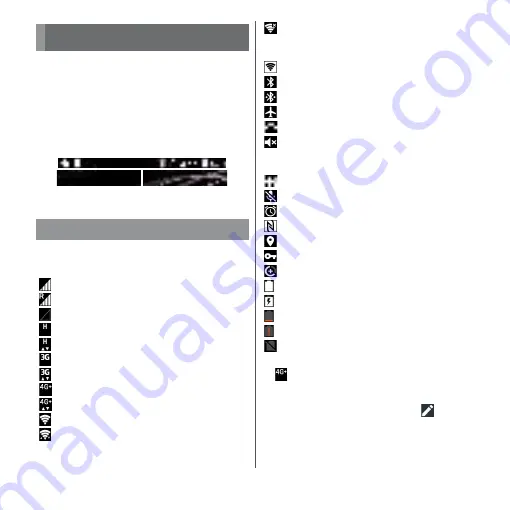
50
Before Using the Terminal
A status bar appears at the top of the screen.
In the status bar, the terminal status and
notification are displayed. Notification icons
appear on the left side, and status icons
appear on the right side of the status bar.
The main status icons displayed on the status
bar are as follows.
*1
is always displayed when the terminal is
connected with LTE.
*2 Can be set with the quick setting tool in the Quick
settings panel (P.53). Before using, tap
and set
"Do not disturb" to the available quick setting tool.
Status bar
Status icon
Signal strength
―
International roaming enabled
―
Out of service
―
HSPA available
―
Communicating in HSPA
―
3G available
―
Communicating with 3G
―
4G (LTE) available
*1
―
Communicating with 4G (LTE)
*1
―
Connected to Wi-Fi
Communicating in Wi-Fi
Status
bar
Noti
fi
cation
icon
Status
icon
Connected to a Wi-Fi network with
no access to the Internet. The Wi-Fi
signal is poor.
Portable hotspot (Wi-Fi tethering) ON
Bluetooth function ON
Connected to Bluetooth device
Airplane mode activated
Silent mode (Vibrate) ON
Silent mode (mute) is set/Do not
disturb function
*2
is set to [Alarms
only] or [Total silence]
Speakerphone ON
Microphone put on mute
Alarm is set
NFC Reader/Writer, P2P function ON
Positioning with GPS
―
Connected to VPN
Data Saver is set
Battery status
―
The battery is charging
Battery is low
―
Charging is required
―
docomo nano UIM card is not
inserted
Summary of Contents for xperia XZS SO-03J
Page 1: ...17 4 INSTRUCTION MANUAL...








































