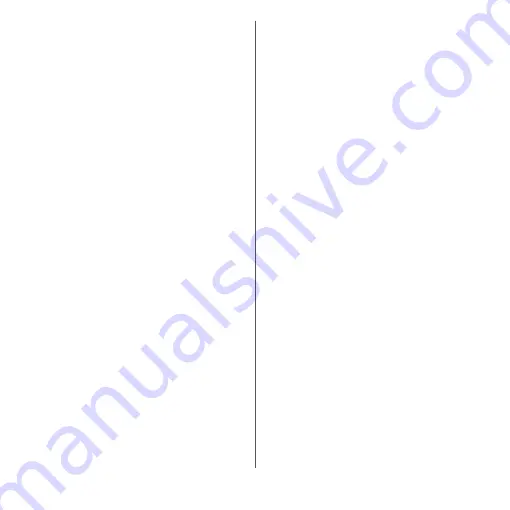
56
Before Using the Terminal
・
" (P.58) is set to ON, up to 20
pages and Google Now screen can be added.
However, new pages cannot be located at the left of
Google Now screen.
Adding a widget to the Home screen
Widget is an application which can be added
to the Home screen to use. Use a widget to
start an application easily.
1
Touch and hold an area of the
Home screen where no icons are
displayed.
2
[Widgets]
u
Select the widget.
・
If a settings screen etc. appears, follow
the onscreen instructions.
❖
Information
・
To return to the Home screen, tap
h
, or tap any
home screen.
・
If a frame is displayed around the added widget, you
can drag the frame to resize the widget.
・
To remove a widget, on the Home screen, touch and
hold the widget
u
Drag it to "Remove from home
screen" which appears at the top of the screen.
Adding a shortcut to the Home screen
You can add shortcuts of contact, etc. to the
Home screen.
1
Touch and hold an area of the
Home screen where no icons are
displayed.
2
[Widgets]
u
[Shortcuts].
3
Select the shortcut.
・
When a data selection screen or setting
screen appears, follow the onscreen
instructions.
❖
Information
・
To return to the Home screen, tap
h
, or tap any
home screen.
・
To remove a shortcut, on the Home screen, touch
and hold the shortcut
u
Drag it to "Remove from
home screen" which appears at the top of the screen.
Adding folders on the Home screen
You can put shortcuts, etc. added to the
Home screen into a folder to manage them.
1
From the Home screen, touch and
hold an icon
u
Drag it over another
icon.
Summary of Contents for xperia XZS SO-03J
Page 1: ...17 4 INSTRUCTION MANUAL...















































