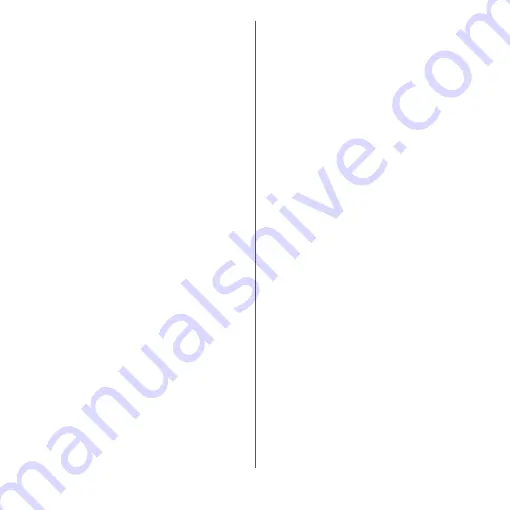
57
Before Using the Terminal
❖
Information
・
To move an icon into a folder, touch and hold the
icon on the Home screen
u
Drag it over the folder.
・
To change a folder name, tap a folder
u
Tap the folder
name
u
Enter a folder name
u
Tap [DONE].
・
To delete a folder, touch and hold the folder on the
Home screen
u
Drag it to "Remove from home
screen" which appears at the top of the screen
u
Tap
[DELETE]. Shortcuts, etc. in the folder are also deleted.
Changing wallpaper
You can change the wallpaper of the Home
screen and the lock screen.
1
Touch and hold an area of the
Home screen where no icons are
displayed.
2
[Wallpapers].
3
Tap [Album]/[Live Wallpapers]/
[Photos]/your desired image.
・
If you tap any of [Album], [Live
Wallpapers], or [Photos], select an
image and follow the onscreen
instructions to set the wallpaper.
❖
Information
・
To return to the Home screen, tap
h
, or tap any
home screen.
Changing theme
You can change themes for the Home screen,
wallpaper of the lock screen, etc.
1
Touch and hold an area of the
Home screen where no icons are
displayed.
2
[Themes].
3
Select the theme
u
[APPLY THEME]
u
[OK].
❖
Information
・
Tap [GET MORE THEMES] in Step 3 to download
themes and add.
Setting Home screen
1
Touch and hold an area of the
Home screen where no icons are
displayed.
2
[Settings].
Auto rotation
Set whether to switch the Home
screen or application screen to
portrait/landscape view
automatically according to the
terminal orientation when "When
device is rotated" (P.45) is set to
"Rotate the contents of the screen".
Icon size
Set the size of icons on the Home
and application screens.
Icon appearance
Change the design of the icons.
Summary of Contents for xperia XZS SO-03J
Page 1: ...17 4 INSTRUCTION MANUAL...







































